1.06 Vineyard Block Setup
A ‘block’ or ‘patch’ is a defined area within a property where production activities occur
Before setting up your Blocks
Please ensure that the following set-up screens have been completed before you commence setting up the blocks:
- 1.02 Properties
- 1.03 Varieties
- 1.04 Row & Vine Spacings
- 1.05 Irrigation (in particular, Emitters)
Here's a quick video to explain how to setup your Blocks:
We highly recommend completing all fields highlighted in red below, as they contribute to other areas and calculations in GrowData:
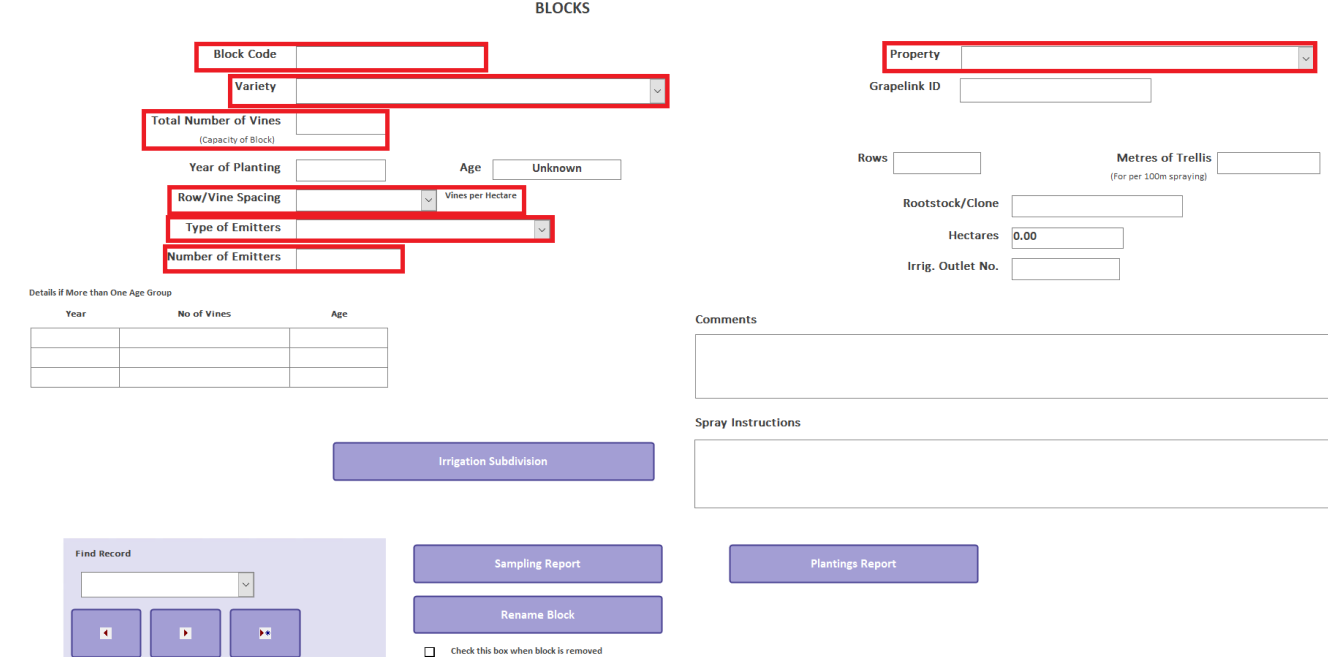
After setting up your Blocks
We recommend that when you have finished setting up your blocks you do a Plantings Report and check that all your records are correct - you will make life easier if you've set the right foundation in your block setup, rather than trying to change it later. You can access this report by going into the Reports Menu > Plantings.
What each field means:
Block Code
You'll need to name your blocks or patches correctly so that when they appear in selection lists they're easy to identify. Here are a few hints which may help with the format you use to code your blocks.
- You have 9 characters available in the Block Code field, these can be numbers or letters
- If you use numbers to define your blocks it will help when sorting alpha/numerically if you put a 0 in front of the numbers 1 to 9 (otherwise you'll have block 1 appear next to block 10 on selection lists)
- If you have multiple properties, we recommend using the first letter of your block code to identify which property it belongs to. Provided the properties don’t share a common first letter in their name, use the first letter of the property name as the first character in your code. By doing this you will ensure that when you are looking at any dropdown lists of your blocks, they are sorted into their correct properties.
- Where possible, keep varieties separated in block setup and avoid having multiple varieties in the one block.
- We suggest using an abbreviation of the variety at the end of the code so that it can be easily identified. For example:
Property\Block#\Variety
H\01\SHZ - representing 'Home' property\patch number '01' \ Variety 'Shiraz'
H\02\GRE - representing 'Home' property\patch number '02' \ Variety 'Grenache'
*The back slashes are not critical but they may make reading the code easier.
- When you exit the record the block code is locked so that it can’t be accidentally changed. If you wish to change the block code there is a button on the screen (Rename Block) which will allow you to do this. You cannot however, change the variety planted within a block - if this needs to be altered please reach out to our Grower Success Team.
Property
Simply select the property which this Block belongs to. These would have been setup in the 'Properties' tab.
Variety
Select the correct variety from the dropdown list. It is important that you make sure you have added these into the 'Varieties' set-up screen before you start creating your Block.
Please note, once a variety has been selected and you exit the Block record, the variety cannot be changed. However, if you do make a mistake in allocating the wrong variety, just reach out to our Grower Success Team and we can work our magic to fix it for you behind the scenes.
Total Number of Vines
Enter the total number of vines for the block. The area of the block (ha) is calculated by the number of vines and the plant spacings. Getting the correct area of each block is critical as all chemical and water volumes are calculated from the block areas.
Year of Planting
This is an optional field. If the block has had multiple plantings there is a grid at the bottom left of the screen to record this.
Row/Vine Spacing
Select the correct planting combination from the dropdown list which you have previously created in the 'Row/Vine Spacings' setup.
It's important that these measurements are accurate as this is used to calculate the sprayed area of the block.
If you find that you have not set up a particular planting configuration, you can leave the record and go back to Set-Up Menu > Row/Vine Spacings and enter the correct combination. You can then return to the unfinished record and make the correct selection.
Hectares
You don't need to enter this, but just check it's correct. This is a calculated field based on the number of vines in the block and the row/vine spacings, and it can't be overridden.
If you believe there is a significant variation between your understanding of the area of a block and the GrowData calculation, it could be that you have selected an incorrect row/plant combination or you have entered an incorrect total tree count.
Metres of Trellis
This is another field that's automatically calculated based on planting configuration and number of vines in your block.
Type of Emitters & Number of Emitters
This is to link irrigation details to this block, so that water/fert output can be calculated accordingly. Ensure your emitters have been set up in the Setup > Irrigation > Emitters area.
It's only mandatory to fill in these fields if you wish to track Irrigation and Fertigation activities in GrowData.
Rows, Rootstock/Clone & Irrig. Outlet Number
These are all optional fields that do not flow into other areas of the program, however this may be a useful place to store information about your blocks.
FAQ's:
How do we define a ‘block’?
A ‘block’ or ‘patch’ is an area on your property which is clearly defined by headlands, a track or an unplanted area. It will usually only contain one variety. You will assign activities to a block, and be able to report by block.
For example, within our ‘Home’ property, we have blocks 1 through to 10. On our ‘Home’ property, we have blocks 1 through to 10. 1,2 and 3 contain Merlot; 4,5,6 have Shiraz and 7-10 contain Cabernet. I have 10 blocks set up in GrowData to reflect each of these.
What if I have multiple varieties planted in the same block?
If you have blocks with multiple varieties, it’s important that each variety is clearly defined as a sub block. The combined areas of the sub-blocks will equal the total area of the whole block. The total number of vines for each variety will add up to the total number of vines in the block.
For example, let's say within block #1 I have two varieties of winegrapes planted. In GrowData, seperate these into two blocks and link them using the naming conventinos in the 'Block Code'.
For example, in 'Home' property, block '9' I have both Shiraz and Grenache varieties planted, so I've set them up as two blocks in GrowData and named them as follows:H\09\SHZ
H\09\GRE
What do I do if I replant a block?
At the bottom of the Blocks screen there is a check box ‘Check this box when block is removed’. When you check this box, the block is no longer visible in any of the dropdown screens such as Spray Diary but it will remain as a record in the Blocks screen and you will retain any historical records.
Usually when you change blocks, you would also change your block code because a different variety has been planted. But if you do want to use the same block code you will need to use the 'Rename Block' button to change the original block code slightly as the system will not allow 2 blocks with the same code.
What if I have a block which has variations in the row or vine spacings?
Occasionally we come across a block which has a variation in the row or vine spacings. As it is critical to calculate the correct area of a block, we suggest you call our Grower Success team and we will calculate a solution for you. The information we will need is the spacings and the number of vines on each block.
![94682b08-af4e-42f2-b868-af7439511c70.jpg]](https://support.growdata.com.au/hs-fs/hubfs/94682b08-af4e-42f2-b868-af7439511c70.jpg?height=50&name=94682b08-af4e-42f2-b868-af7439511c70.jpg)