1.10 Employees & Pickers Setup
Create Employees and Pickers to associate with activities and harvest records
In the Employees tab, enter anyone who will be completing jobs on the blocks such as spray or fertigation activities. Generally these are full time team members.
In the Pickers tab, individual pickers will need to be set up. This is as per legislation, and also so that you have traceability of who-picked-what.
Setting Up Employees
When creating an Employee, be sure to enter their first and last name. If you're wanting to track costs, enter a default hourly rate. The Employee Number is auto-generated. Other fields are optional and don't flow into any other areas of the program - the only exception is the 'Known As' field which appears in some Harvest Reports.
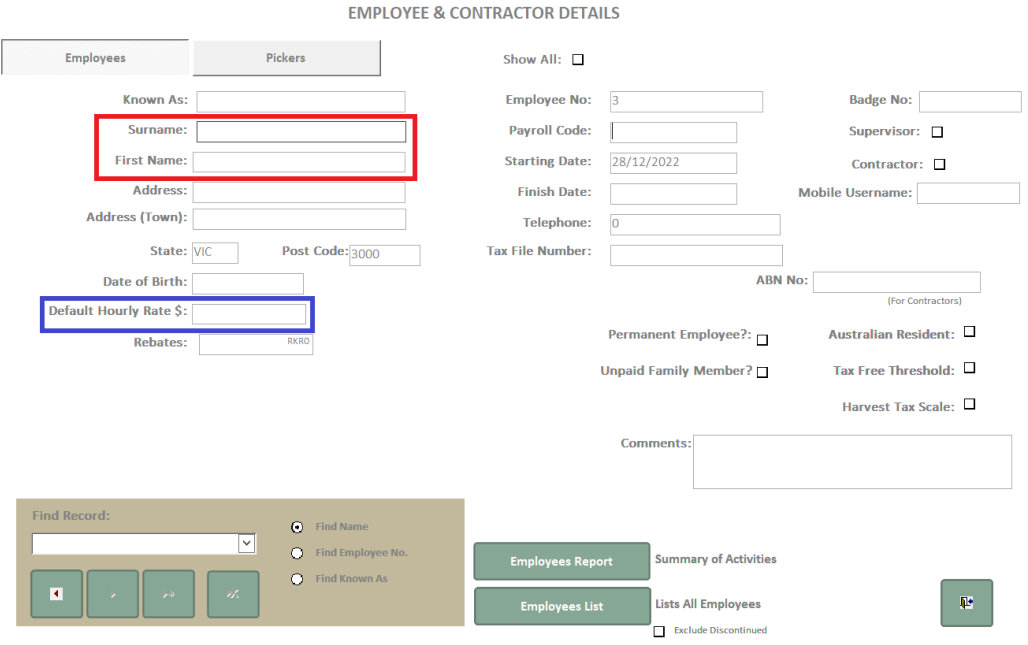
What if I don't want to put exact hourly rates in?
That's absolutely fine, in fact we recommend keeping it simple and putting in an average hourly rate for an operator. This way, you don't need to have everyone's exact rates in the setup, and your reports will show the same hourly rate regardless of who did the job.
Who can see hourly rates?
Only your users will full access to the back office program. Mobile users will not see any rates, nor will back office users with restricted access. If in doubt on who-can-see-what in your database, reach out to our Grower Success Team for confirmation.
Setting Up Pickers
Highlighted in Red are the fields which are mandatory to complete when creating a Picker, and Blue is recommended. The Employee number is auto-generated. Other fields are optional.
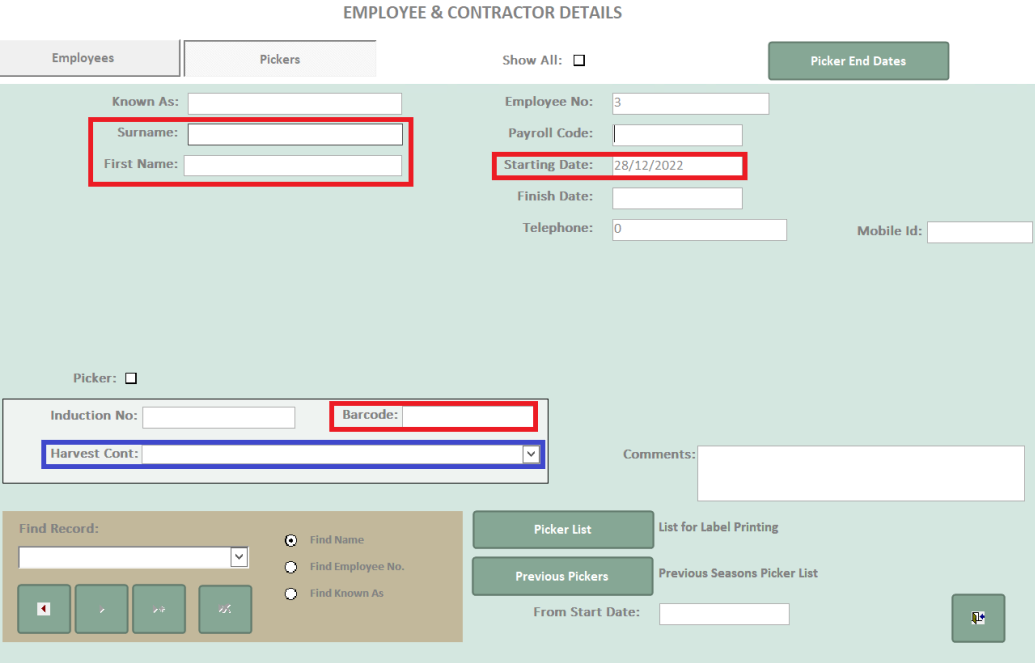
What each field means:
Known As
This is an optional field that shows on various reports, and can be included on picker stickers if desired. Helpful for situations where you may have multiple pickers with the same name, or perhaps they go by an alternative nick-name.
Employee Number
This number is auto-generated. The same person should always retain the same Employee number to ensure historical records remain correctly allocated. Should that person no longer work on the farm, simply add their finish date to their record.
Barcode
This field is necessary if you wish to report on picker counts in harvest records, by pulling the scanned barcodes employee name in from the Harvest App or Stock Receivals program.
Alternatively, if you're not using the Harvest App or Stock Receivals program, pickers don't need a barcode and you can just enter the picker name against the harvest entry.
As mentioned above, the person and employee number will remain the same, this is so that historical records are always associated with the correct individual. Barcode numbers can be re-allocated to different pickers, however only one picker should be associated with a barcode number on any given day.
For example, on the 28th December, John Smith could be Employee #55 and Barcode #12028. On the 29th December, John Smith would still be Employee #55 but he may be allocated Barcode #21022. This means that any picking records for both the 28th and 29th December for Employee #55 will be associated with John Smith regardless of the fact that his barcode number changed.
Harvest Contractors
By allocating pickers to their associated Harvest Contractor, you'll be able to run reports for particular Harvest Contractors which may make it easier for invoice reconciliations etc.
Payroll Code
This is an optional field that doesn't flow into other areas of the program, but it may be a helpful place to store information.
Phone Number
This is an optional field that doesn't flow into other areas of the program, but it may be a helpful place to store information.
Mobile ID
This field no longer flows into any other areas of the program and can be safely ignored.
Managing Start & Finish Dates
To keep Picker lists relevant, simply add the date the picker commenced work into the 'Starting Date' field.
When the individual is no longer working, or, if you know when their finish date will be in advance (e.g. for seasonal workers), simply enter this date into the 'Finish Date' field. Once this date has passed, this Picker will no longer appear in any selection lists, however you won't lose historical records.
![94682b08-af4e-42f2-b868-af7439511c70.jpg]](https://support.growdata.com.au/hs-fs/hubfs/94682b08-af4e-42f2-b868-af7439511c70.jpg?height=50&name=94682b08-af4e-42f2-b868-af7439511c70.jpg)