1.17 Document Storage
Use the Document Storage section as a library
The Document storage section is a feature which you may choose to use to store things like SDS sheets or training records. These documents don't flow into any other areas of the program, this is a simple library for storing information.
Before you can use this feature:
To utilise the Document Storage feature, you must first ensure you've created a folder in the C-Drive of your computer, this should only take a minute. This folder is where you'll save any documents you wish to upload into GrowData.
Note that this is also where any exports from GrowData will 'land' on your computer (e.g. excel or pdf exports).
Here's how to set up your C-Drive with the correct folders:
How to use the Document Storage feature:
Go to Setup Menu, click on Document Storage and follow the steps below:
1. Select 'Upload New PDF Files' and a popup window will appear called 'Document Upload'
2. Within this window, select 'Refresh File List'. This will display any documents stored in your C-Drive folder (under GrowData>PDF). Note that if there's a lot of documents in here, it may take a moment to load.
3. Select the documents you wish to upload and click 'Upload Selected Files'. You can now close the Document Upload window.
4. Select 'Refresh File List', and the documents should now appear in the Document Storage section.
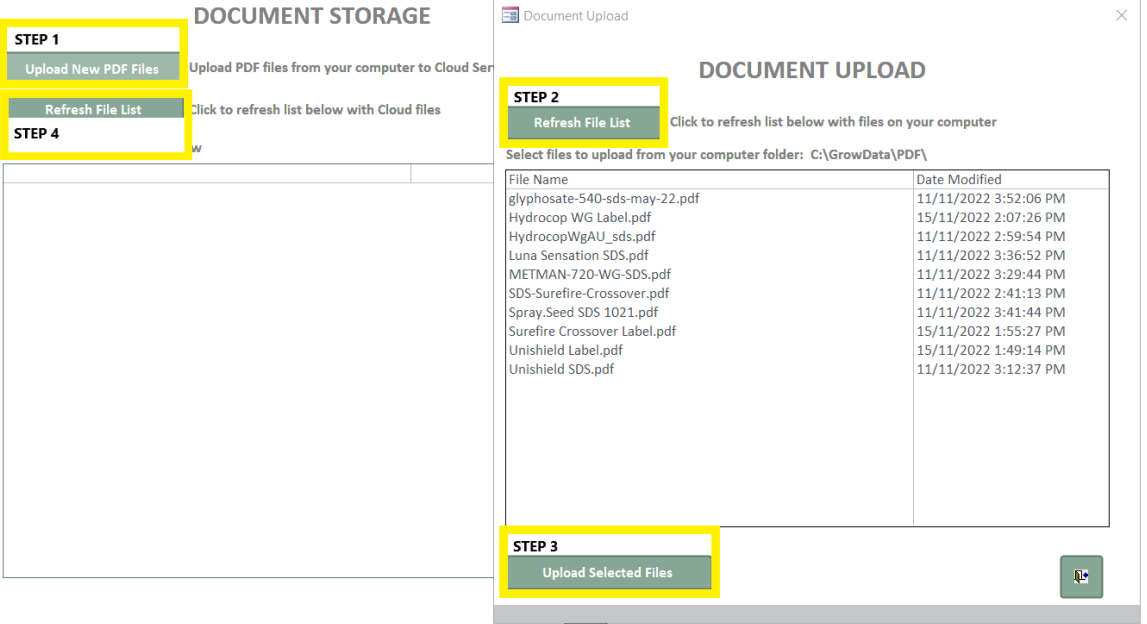
![94682b08-af4e-42f2-b868-af7439511c70.jpg]](https://support.growdata.com.au/hs-fs/hubfs/94682b08-af4e-42f2-b868-af7439511c70.jpg?height=50&name=94682b08-af4e-42f2-b868-af7439511c70.jpg)