1.06 Block Setup
A ‘block’ or ‘patch’ or ‘paddock’ is an area on your property where commodities are grown and production activities occur
Before setting up your Blocks
Please ensure that the following set-up screens have been completed before you commence setting up the blocks:
- 1.2 Properties
- 1.3 Crops & Varieties
- 1.4 Row/Plant Spacings
- 1.5 Irrigation (in particular, Emitters)
Here's a quick video to explain how to setup your Blocks:
We highly recommend completing all fields highlighted in red below, as they contribute to other areas and calculations in GrowData:

After setting up your Blocks
We recommend that when you have finished setting up your blocks you do a Plantings Report and carefully check that all your records are correct. You can access this report from the Blocks screen or from Reports Menu> Plantings
What each field means:
Block Code
You'll need to name your blocks or patches correctly so that when they appear in selection lists they're easy to identify. Here are a few hints which may help with the format you use to code your blocks.
- You have 9 characters available in the Block Code field, these can be numbers or letters
- If you use numbers to define your blocks it will help when sorting alpha/numerically if you put a 0 in front of the numbers 1 to 9 (otherwise you'll have block 1 appear next to block 10 on selection lists)
- If you have multiple properties, we recommend using the first letter of your block code to identify which property it belongs to. Provided the properties don’t share a common first letter in their name, use the first letter of the property name as the first character in your code. By doing this you will ensure that when you are looking at any dropdown lists of your blocks, they are sorted into their correct properties.
- If you have a block with multiple varieties, we suggest using an abbreviation of the variety at the end of the code. For example of you had a block on the 'Home' property called '9' and it had both Granny Smith and Pink Lady apple varieties, a suggested format would be:
H\09\GS
H\09\PL
The back slashes are not critical but they make reading the code easier.
- When you exit the record the block code is locked so that it can’t be accidentally changed. If you wish to change the block code there is a button on the screen (Rename Block) which will allow you to do this. You cannot however, change the variety planted within a block - if this needs to be altered please reach out to our Grower Success Team.
Property
Simply select the property which this Block belongs to. These would have been setup in the 'Properties' tab.
Variety
Select the correct variety from the dropdown list. It is important that you make sure you have added these into the 'Crops & Varieties' set-up screen before you start creating your Block.
Please note, once a variety has been selected and you exit the Block record, the variety cannot be changed. However, if you do make a mistake in allocating the wrong variety, just reach out to our Grower Success Team and we can work our magic to fix it for you behind the scenes.
Total Number of Trees
Enter the total number of trees for the block. If applicable, include any dead trees and non-commercial pollinators (if not interplanted), the reason being the area of the block is calculated by the number of trees and the plant spacings. Getting the correct area of each block is critical as all chemical and water volumes are calculated from the block areas.
If the block has multiple varieties, only enter the tree count for the variety of the particular block you are setting up. For example, in the Block Code section there is an example of a block containing Granny Smith and Pink Lady apples. If the whole block had a total of 1000 trees It may be made up of 550 pink ladies (Block H\09\PL) and 450 Granny Smith (Block H\09\GS)
Year of Planting
This is an optional field. If the block has had multiple plantings there is a grid at the bottom left of the screen to record this.
Row/Tree Spacing
Select the correct planting combination from the dropdown list which you have previously created in the 'Row/Plant Spacings' setup.
It's important that these measurements are accurate as this is used to calculate the sprayed area of the block.
If you find that you have not set up a particular planting configuration, you can leave the record and go back to Set-Up Menu > Row/Plant Spacings and enter the correct combination. You can then return to the unfinished record and make the correct selection.
Hectares
You don't need to enter this, but just check it's correct. This is a calculated field based on the number of trees in the block and the plant spacings, and it can't be overridden.
If you believe there is a significant variation between your understanding of the area of a block and the GrowData calculation, it could be that you have selected an incorrect row/plant combination or you have entered an incorrect total tree count.
Rows, Stock/budline & Irrigation outlet
These fields are all optional. They are there as background information but are not involved in any calculations or functions.
FAQ's:
How do we define a ‘block’?
A ‘block’ or ‘patch’ or ‘paddock’ is an area on your property which is clearly defined by headlands, a track or an unplanted area. It will only contain one crop type but may contain multiple varieties.
For example, within our ‘Home’ property, we have blocks 1 through to 10.
What if I have multiple varieties planted in the same block?
If you have blocks with multiple varieties, it’s important that each variety is clearly defined as a sub block. The combined areas of the sub-blocks will equal the total area of the whole block. The total number of trees for each variety will add up to the total number of trees in the block.
For example, if I have three varieties of avocadoes planted within the same block, I’ll set these up as three individual blocks in GrowData, and use the naming conventions or ‘Block Code’ to link them together.
If you grow Almonds, Cherries or another commodity whereby you have multiple varieties planted within all of your blocks – please reach out to our Grower Success team and we may be able to provide additional solutions here. There is an optional add-on to group blocks together for simplified management of operational tasks, and mean instruction sheets only show the whole block.
What about pollinators?
If you have pollinators on a block and they are not treated as a commercial variety, you do not need to create a separate block, but they still need to be included in the tree count for the block as they take up space and therefore add to the total area of the block. If the pollinators are interplanted between normal spacings, they can be ignored.
What do I do if we replant a block?
At the bottom of the Blocks screen there is a check box ‘Check this box when block is removed’. When you check this box, the block is no longer visible in any of the dropdown screens such as Spray Diary but it will remain as a record in the Blocks screen and you will retain any historical records.
Usually when you change blocks, you would also change your block code because a different crop or variety has been planted. But if you do want to use the same block code you will need to use the 'Rename Block' button to change the original block code slightly as the system will not allow 2 blocks with the same code.
What if I have a block code which has variations in the row or plant spacings?
Although this is uncommon, it may be the case that you've got multiple plant spacings in the one block. As it is critical to calculate the correct area of a block, we suggest using the following steps to work this out:
Check to see if either or both of the row/plant spacing combinations have already been entered into the list of row/plant spacings (Set Up Menu > Row/Plant spacings). If not, they'll need to be entered into here.
Use the block screen to calculate the hectares of each of the planting's to be combined. Generally the easiest way is to enter the total number of trees for one planting, select the correct plant/row spacing from the dropdown menu and calculate the hectares. Do the same for the other planting's you wish to combine.
Add the total number of trees together and add the hectares together.
Divide the total trees by the total hectares. This will give you the trees per hectare.
Divide the trees per hectare into 10,000. Choose the row width you wish to use and divide this into the number you have just calculated. This will give you the tree spacing
Example:
If you had two lots of Granny Smith apples on the same block but 558 were 6.1m X 5.5m spacings and the rest (565) were on 6.1M X 6.1m .You would use the calculator on the block screen to establish that the first lot were 1.87 hectares and the second lot were 2.10 hectares. Divide the total hectares into the total number of trees :

Choose the row width you wish to use. (in this case it would be logical to use 6.1 as it is common to both planting's

You would need to enter this new spacing into the row/plant spacing set up screen so that it would be available for you to select when you are entering this combined block. Also make sure you delete the two entries you made for the individual planting's when you were calculating the hectares of each of the planting's as these are no longer necessary. When you enter this new combined block the hectares should equal the combined total of the two individual planting's.
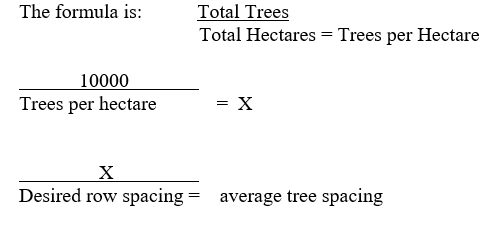
The choice of what row spacing to use can be random, but logically if there is a common row width as in the above example (6.10m) you should choose that figure. If the row widths are not common you can select any figure you wish.
Once you have established the row width and the average plant spacing, go to Main Menu > Set Up Menu > Row Spacings. Go to the bottom of the list and enter the new row/plant space. Then return to the Blocks screen (Set Up Menu > Main Menu > Enter Data > Blocks)
You can now enter the data for the block, using the combined total number of trees and the new row/plant spacing. The total hectares should now be the same as the total for the individual sub sections.
This same process can be used for a block with more than 2 variations.
![94682b08-af4e-42f2-b868-af7439511c70.jpg]](https://support.growdata.com.au/hs-fs/hubfs/94682b08-af4e-42f2-b868-af7439511c70.jpg?height=50&name=94682b08-af4e-42f2-b868-af7439511c70.jpg)