Getting started with the GrowData Harvest App
Set up your details and preferences for using the GrowData Harvest App
The first step is to let our Grower Success team know that you'd like to use this, and how many users you need. They will send you the logins once these have been created and linked up to your database behind the scenes.
On the Farm:
- Optional: Bin stickers
- Optional: MADEC Cards for Pickers
On the GrowData Program:
Ensure you've set up the following details (these will pull through to the app):
- Properties
- Blocks
- Pickers (and contractors). Note, you can also setup Pickers directly on the app if this is your preference, however you'll need to create contractors in the main program.
- Bins
On your Phone/Tablet:
1. Download the app

For iOS/iPhones, click here to download from the App store.
For Android, click here to download from the Play store.
2. Check your phone settings
On iPhone/iPad, we recommend having your settings as follows:
- In Settings, Mobile, ensure Mobile Data is selected. It's usually best if you have Roaming On in Mobile Data Options.
- In Settings, scroll down and find the Harvest app in the list. In here, make sure camera and mobile data is selected as on.
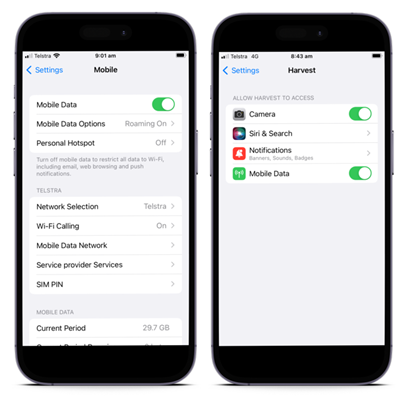
-In Settings, go to Display & Brightness. Select to turn off Dark Mode. Ensure your phone is set to light mode. Unfortunately, when phone is in dark mode, it hides most of the (black) text. This also applies to clients using the app. See screenshots below.
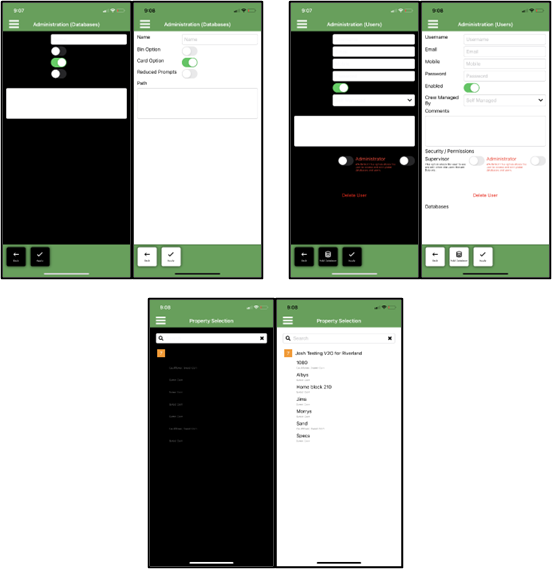
![94682b08-af4e-42f2-b868-af7439511c70.jpg]](https://support.growdata.com.au/hs-fs/hubfs/94682b08-af4e-42f2-b868-af7439511c70.jpg?height=50&name=94682b08-af4e-42f2-b868-af7439511c70.jpg)