How to access GrowData on your Mac Computer
This article explains how to access the GrowData Microsoft Remote Desktop (.rdp) Connection for Apple Mac
When your GrowData account is set up, our Grower Success team will provide you with the relevent .rdp files, as well as your log in credentials. Please reach out to us if you haven't got these. Below are the steps you'll need to complete:
1. Go to Apple Store and search for 'Microsoft Remote Connection'- look for the option 'Microsoft Remote Desktop'
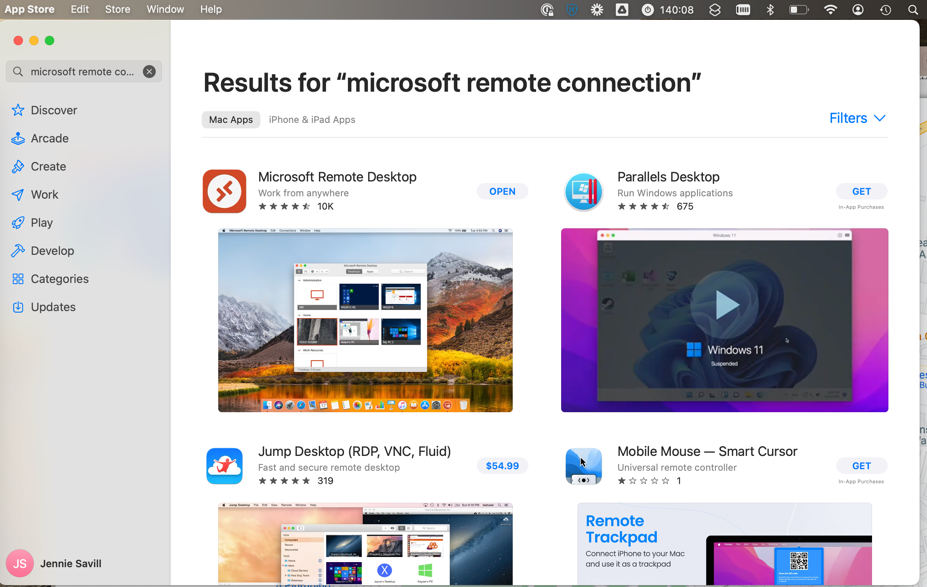
2. Click 'Get'
3. Once installed, click 'Open'
4. Click on 'Add Workspace'
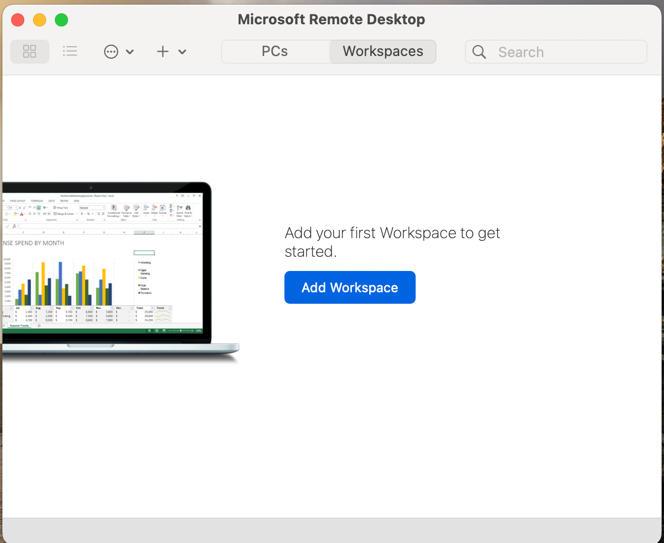
5. the URL you need to enter in the workspace is 'remote.growdata.com.au'
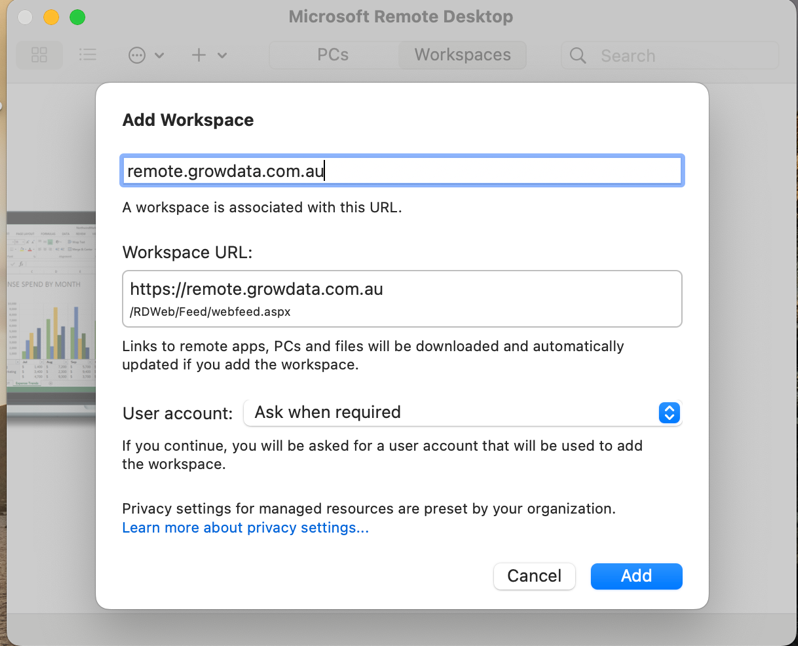
6. In the user account dropdown, this is where you will Add User(s)
Enter your GrowData credentials in here. See example below:
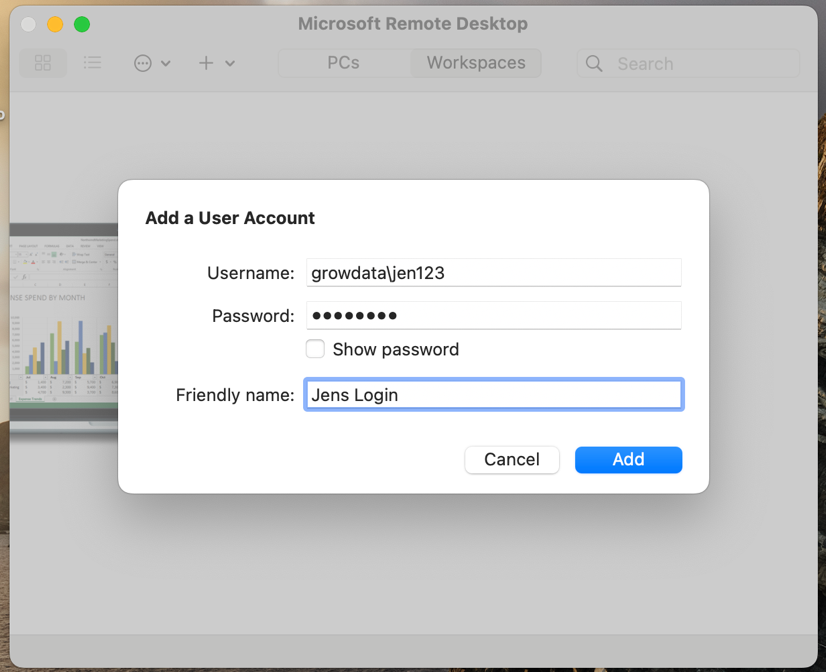
7. Double click on the relevant icon to log in to your GrowData account:
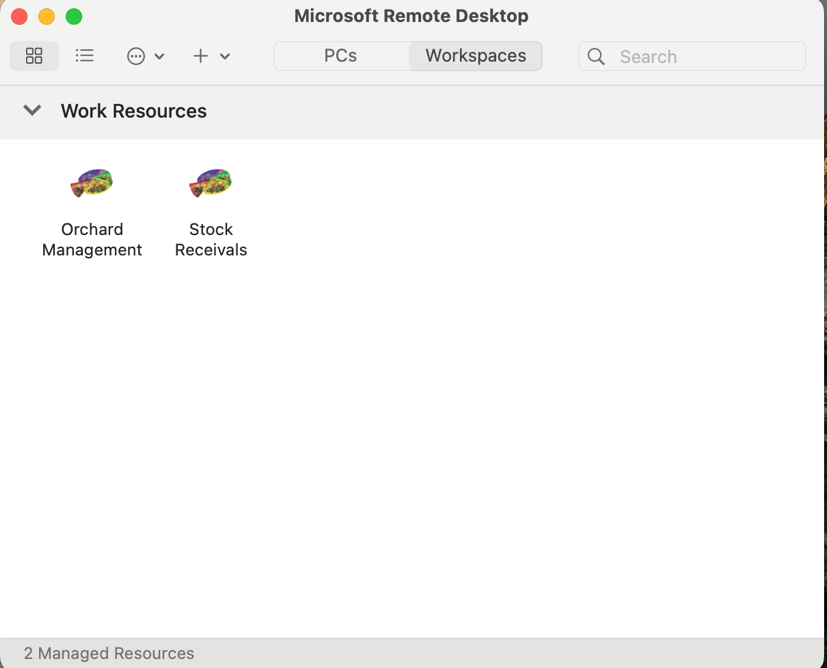
If you want to avoid having to go to the login screen each time, you can also complete the steps below:
8. Click on the down arrow next to Work Resources, and select the edit pencil
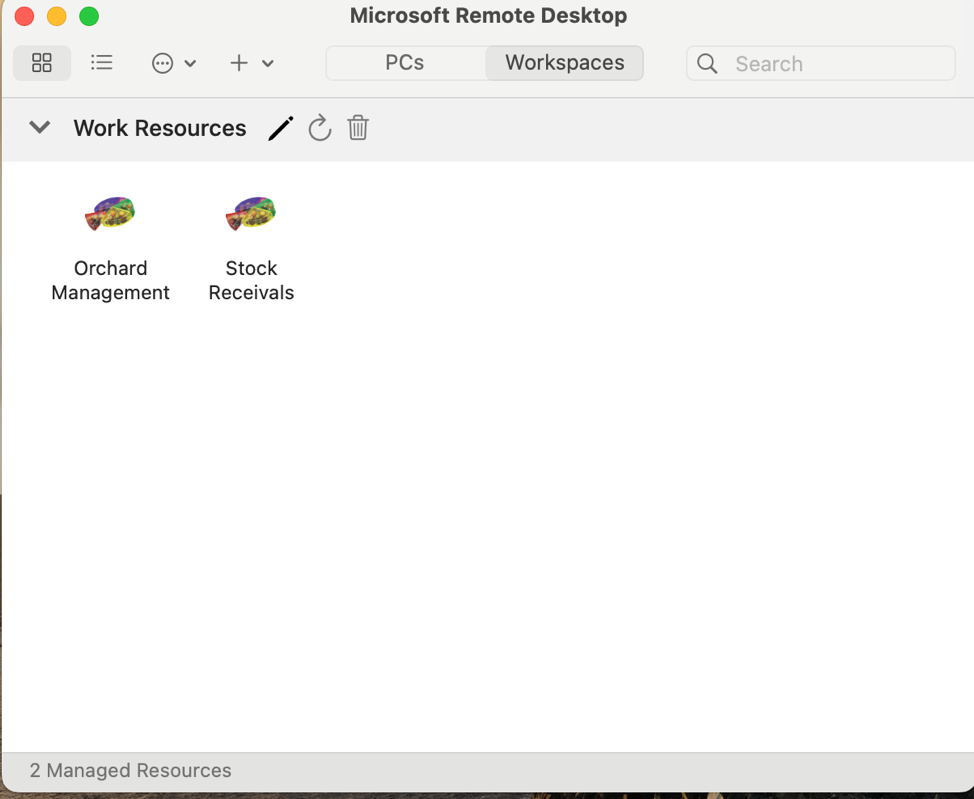
9. Click the User Accounts dropdown and choose your login credentials
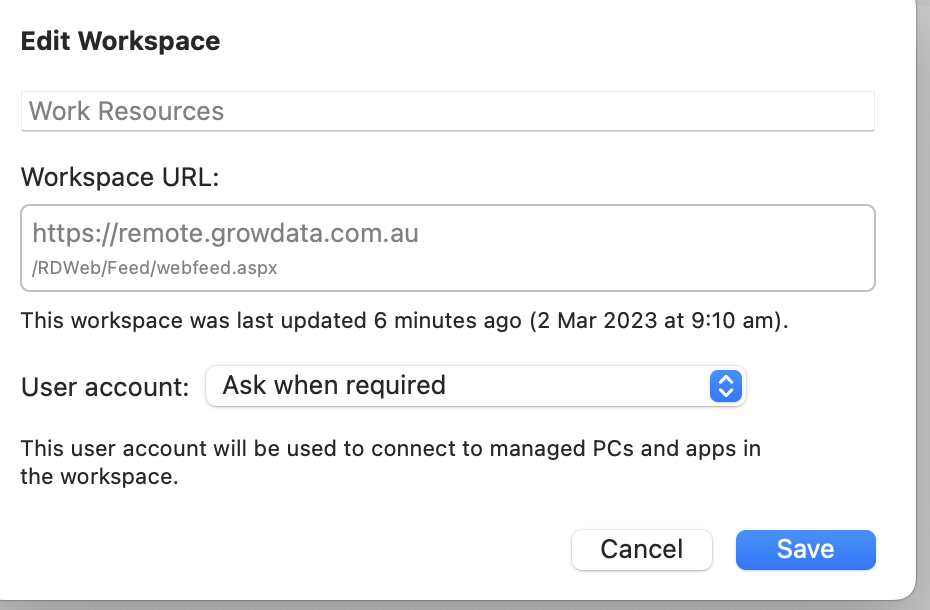
10. Complete
![94682b08-af4e-42f2-b868-af7439511c70.jpg]](https://support.growdata.com.au/hs-fs/hubfs/94682b08-af4e-42f2-b868-af7439511c70.jpg?height=50&name=94682b08-af4e-42f2-b868-af7439511c70.jpg)