How to access GrowData on your Windows Computer
This setup will allow you to access the GrowData program on a Windows Computer
When your GrowData account is set up, our Grower Success team will provide you with the relevent .rdp files, as well as your log in credentials. Please reach out to us if you haven't got these.
Set up a folder on your computers' C drive:
Click here to watch a quick video on how to set this up.
This is essentially a landing location for any exports (Excel, .pdf and barcodes if applicable). We recommend doing this for any computer that you wish to use GrowData on.
Save the provided .RDP to your computer desktop (OPTION 1)
When you right click on the .rdp attachment, you should get an option to "copy" or "save as" (save to desktop).
The RDPs are where you’ll log in to the GrowData Programs.
If you use more than one GrowData Program, such as Orchard + Vineyard; you will require an .rdp for each of these.
Then, log into GrowData using your credentials provided by our Grower Success team.
Save your GrowData credentials to the .RDP:
1. Click the Windows 10 ‘Start’ icon (usually found in bottom left of your screen)

2. Begin to type “Credentials’ - the Credential Manager option will appear:

3. Click on Credential Manager to open the following window. Make sure the ‘Windows Credentials’ button is selected (shaded blue)
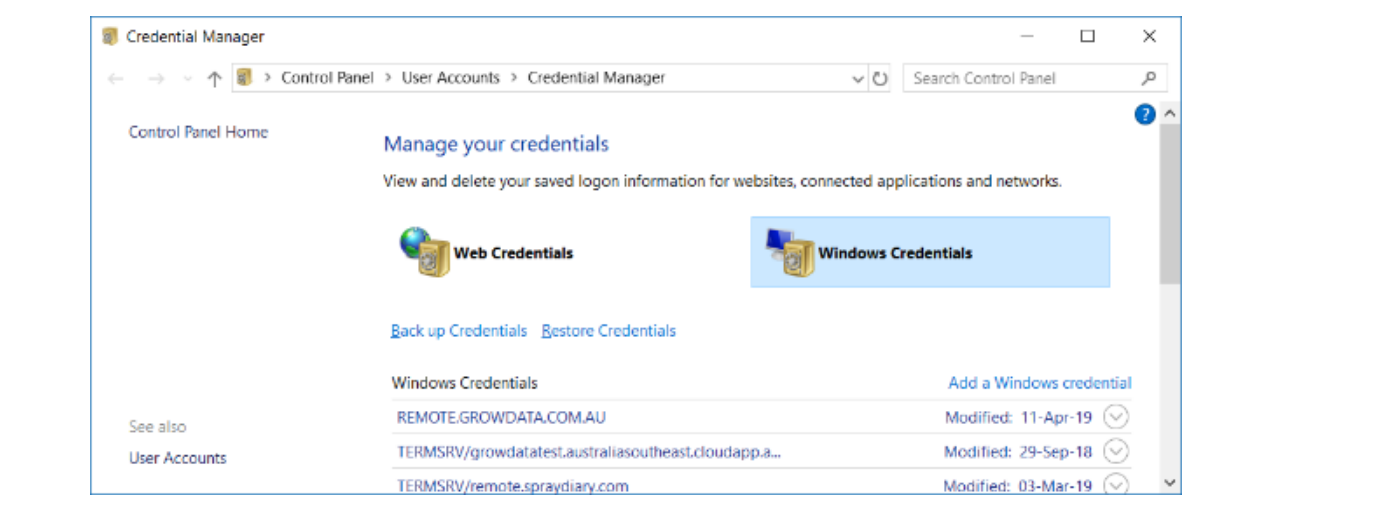
4. Click the ‘Add a Windows Credential’ link located on the right side of the window to open the
following window
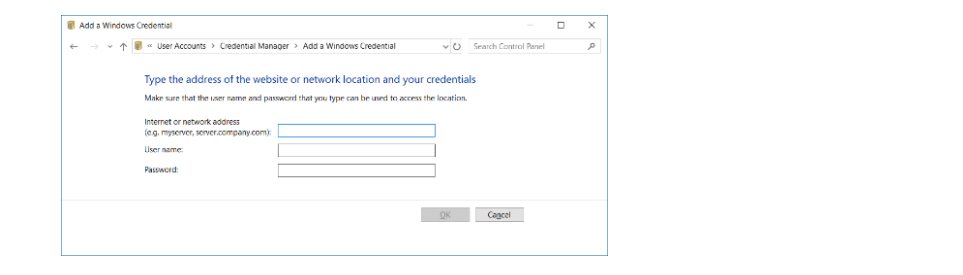
5. The network address is; (All upper case typing for this info) REMOTE.GROWDATA.COM.AU
6. User Name is: (type in your user name provided)
7. Password: (type in your password provided)
8. Click OK
You will now have a line under Windows Credentials that is the REMOTE.GRO…
(If for any reason you need to edit or delete this, you can do so by clicking the down arrow on the right.)
Use Workspace to access GrowData (OPTION 2)
1. Go to Microsoft Store, and search 'Microsoft Remote Desktop'
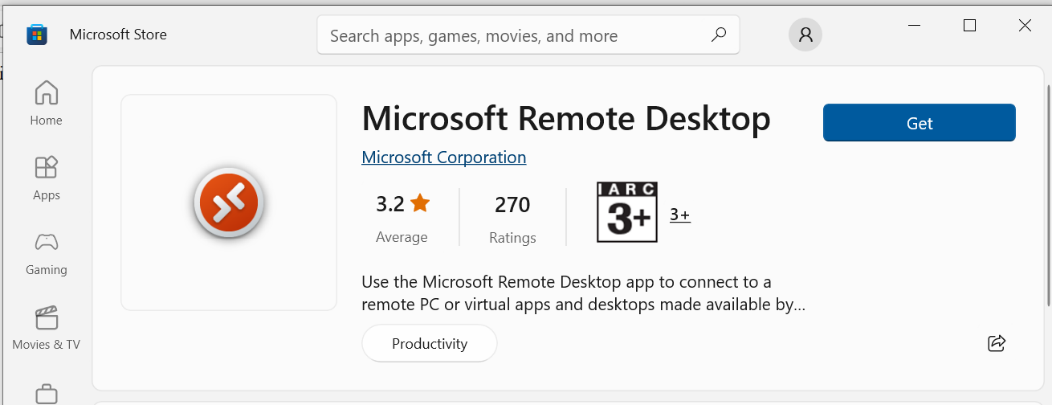
2. Click ‘Get’ to download it. Once downloaded, click ‘Open’
3. Click ‘ Add’ to add a new Growdata Workspace
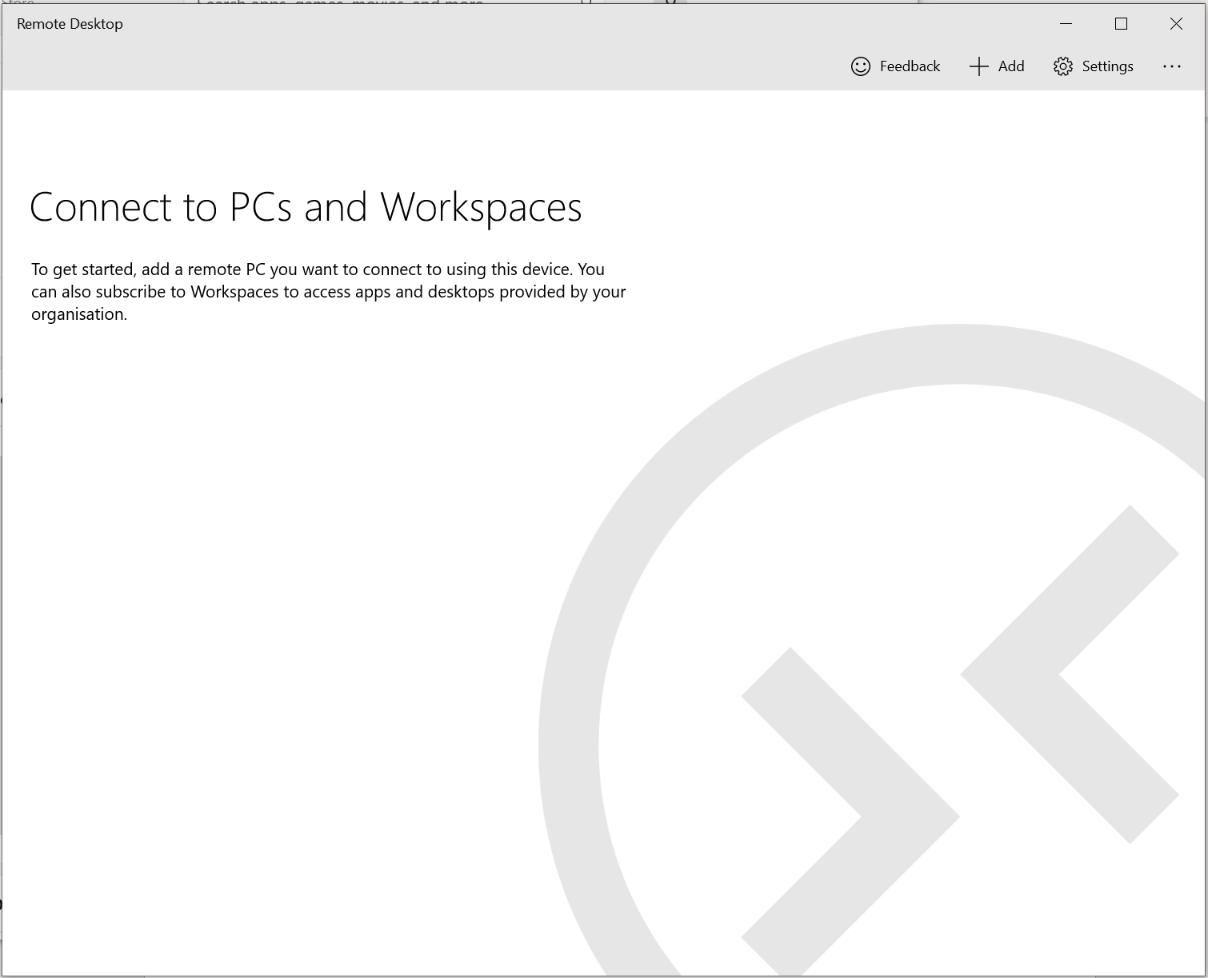
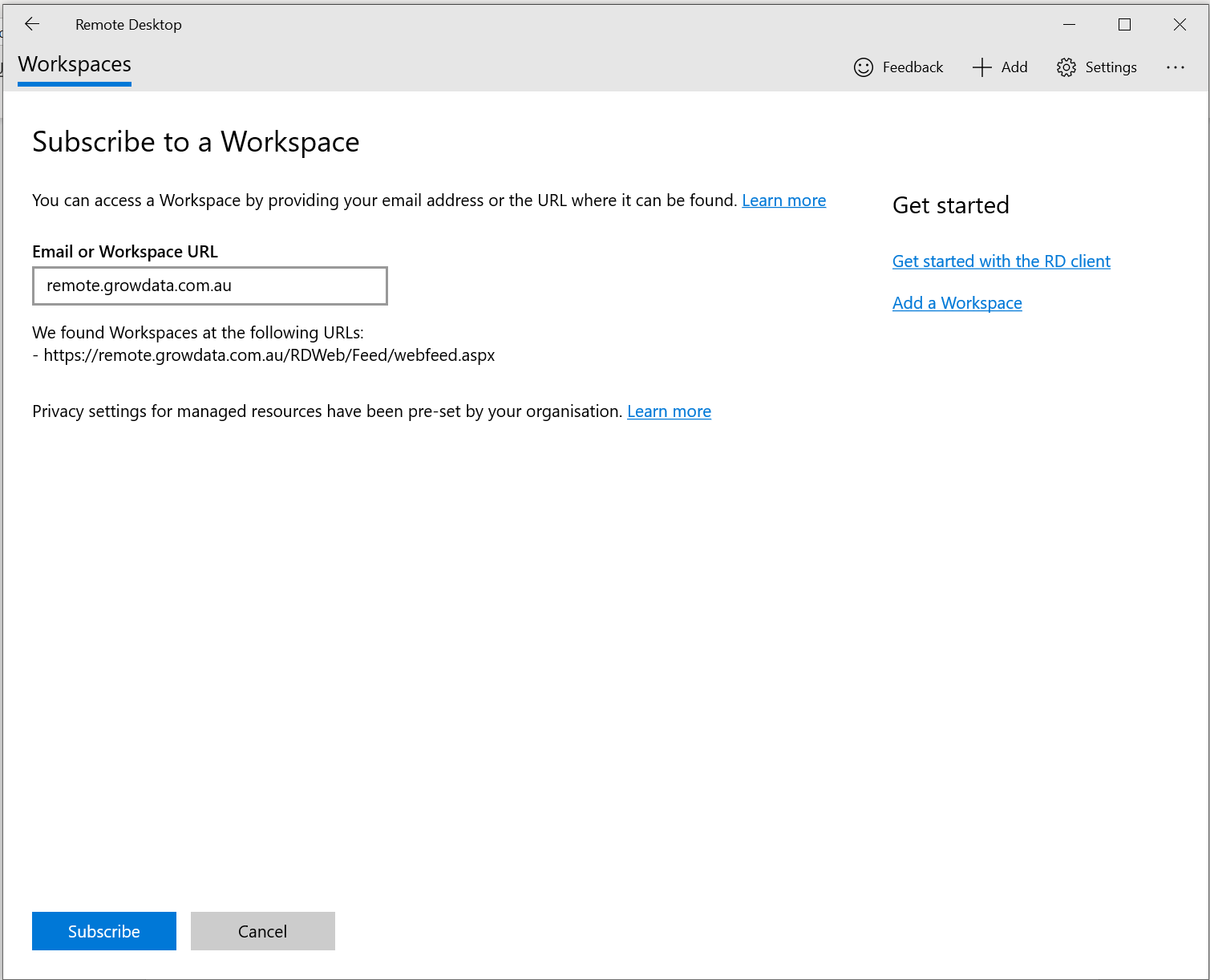
4. Subscribe to a Workspace comes up, enter remote.growdata.com.au for the Workspace URL.
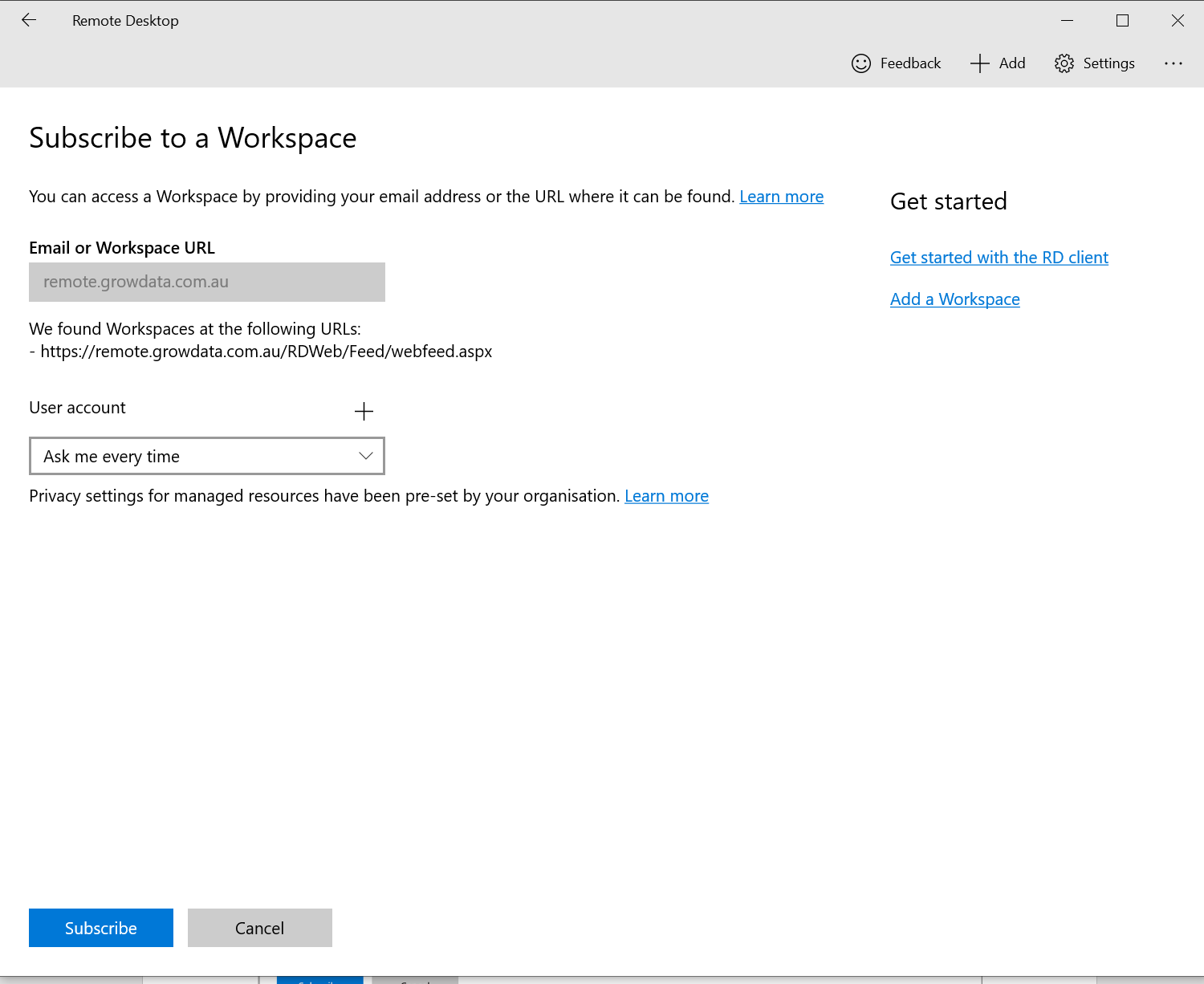
5. Click + next to User Account
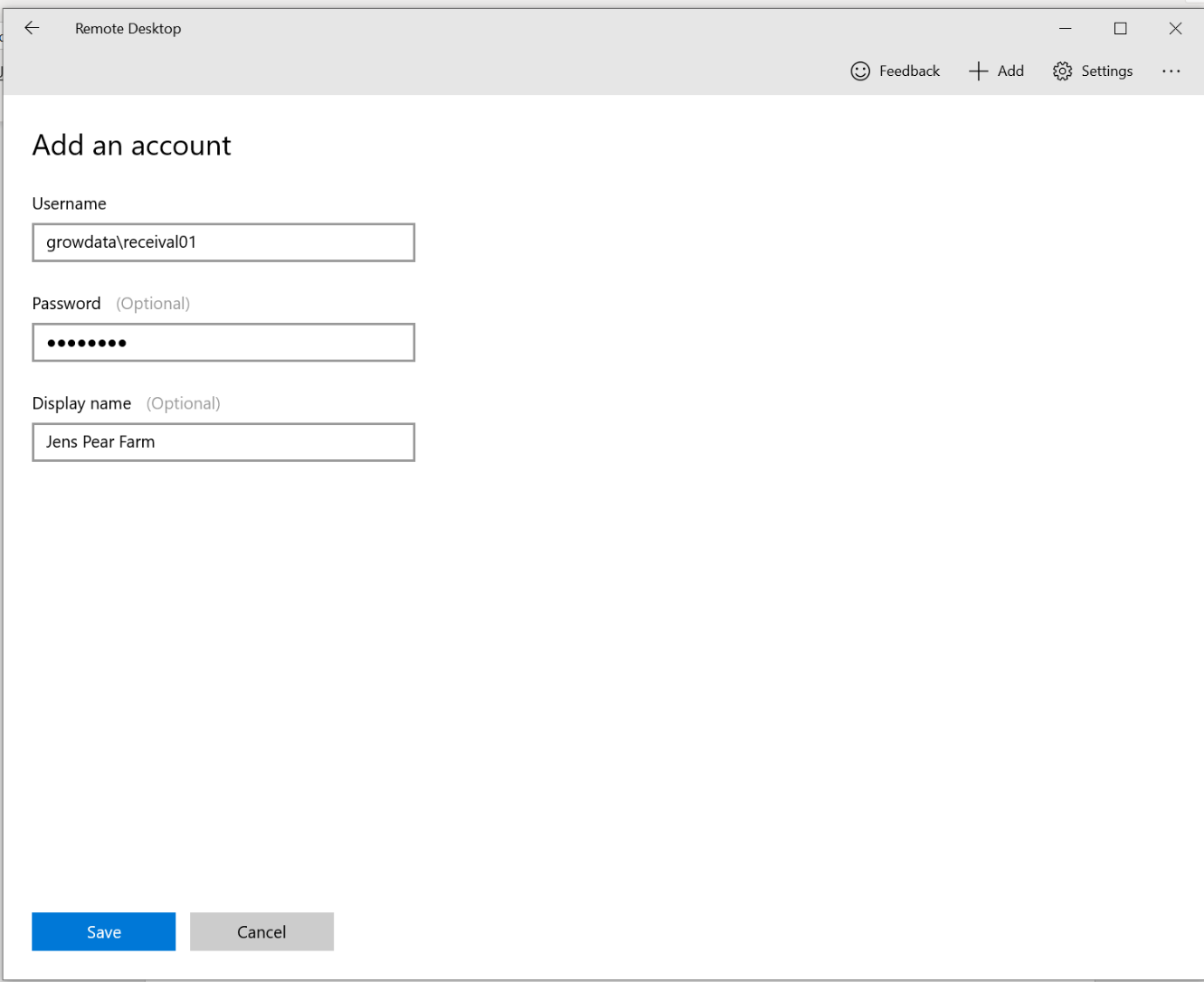
6. Add your Growdata Username & Password and ‘Save’
7. Workspace is now Created. Double click program to open it.
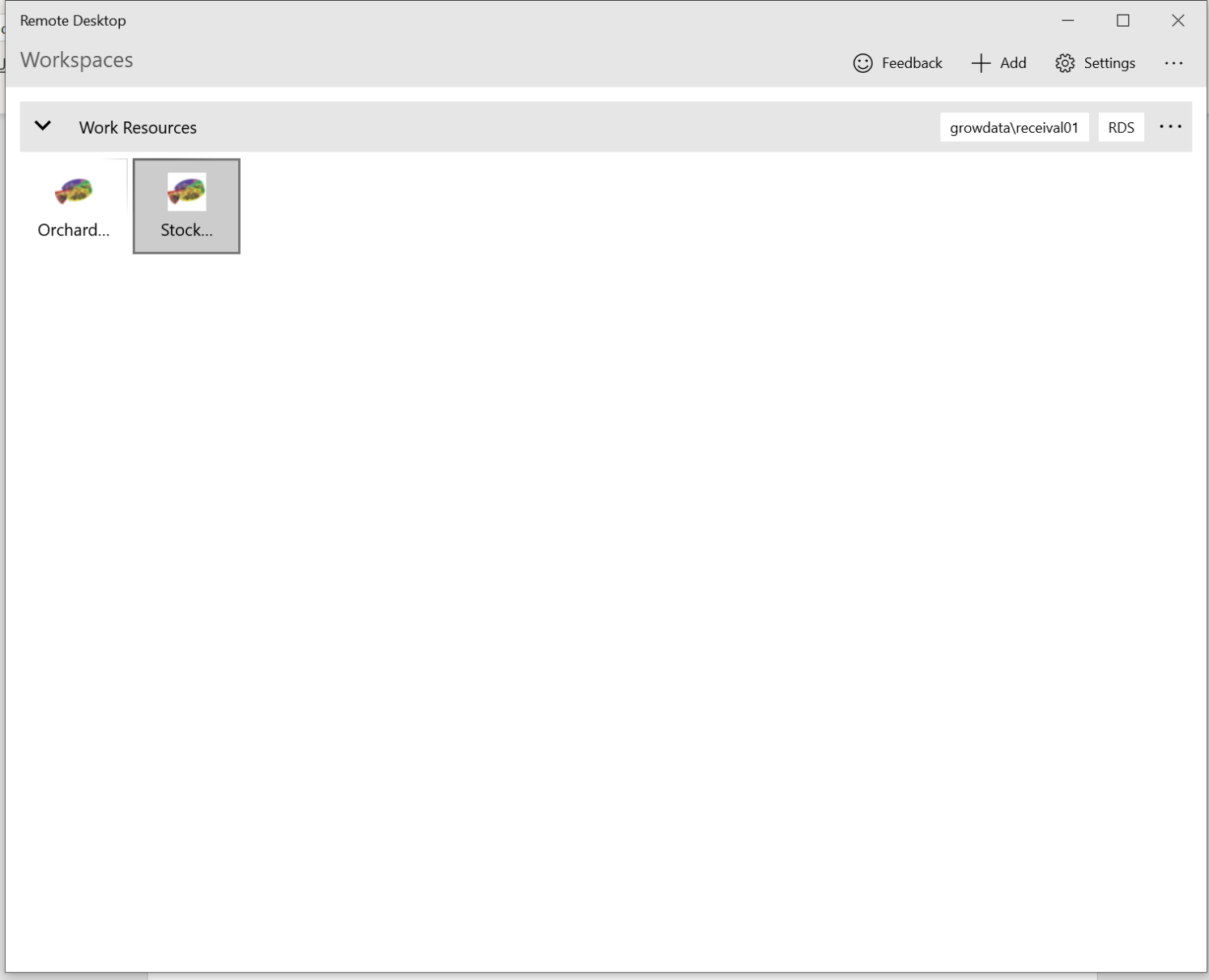
![94682b08-af4e-42f2-b868-af7439511c70.jpg]](https://support.growdata.com.au/hs-fs/hubfs/94682b08-af4e-42f2-b868-af7439511c70.jpg?height=50&name=94682b08-af4e-42f2-b868-af7439511c70.jpg)