How to use the 'Corporate Chemical Database'
This setup preference exists for Growers with multiple locations and databases, who wish to have Admin users control chemical inputs for consistency.
To be able to utilize this workflow, you will firstly need to liaise with our Grower Success team who can assist to set this up for you. Once the setup is complete, here's how you can add/remove/edit chemicals:
1. Ensure you are logged in as an Admin user with the correct permissions. Only selected users will be able to 'control' chemical inputs.
2. Once logged into GrowData, go to the Master Chemical Database. This is where the central chemical list is stored, and this is where you'll make the changes to distribute to the other connected databases. You will be able to see the name of the database you're in on the main page, alternatively, you can check/change database by going to the Setup Menu > Open Database:
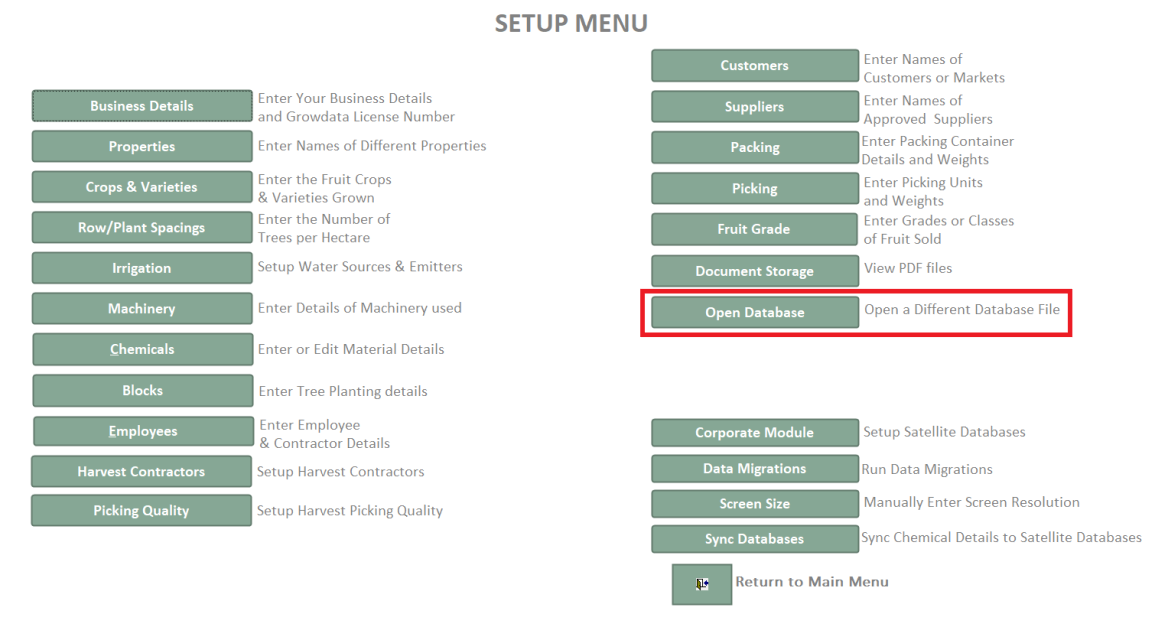
Ensure you are looking at the 'Master' database:
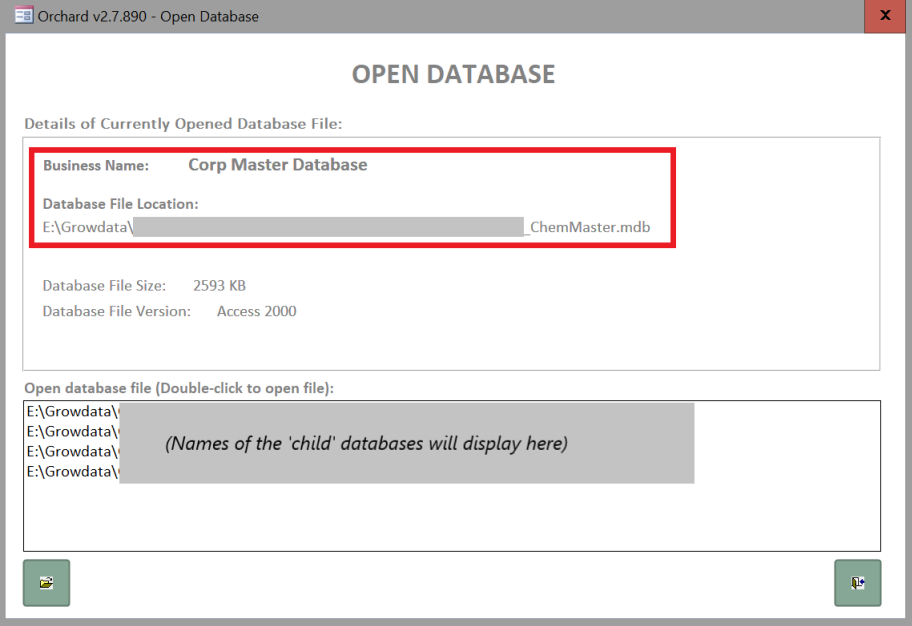
3. Now that you're in the correct database, you can back out of the screen above, and simply enter/edit your chemicals in here as per normal. For more info on how to setup your chemical inputs, please see related article: Chemical & Fertiliser Setup
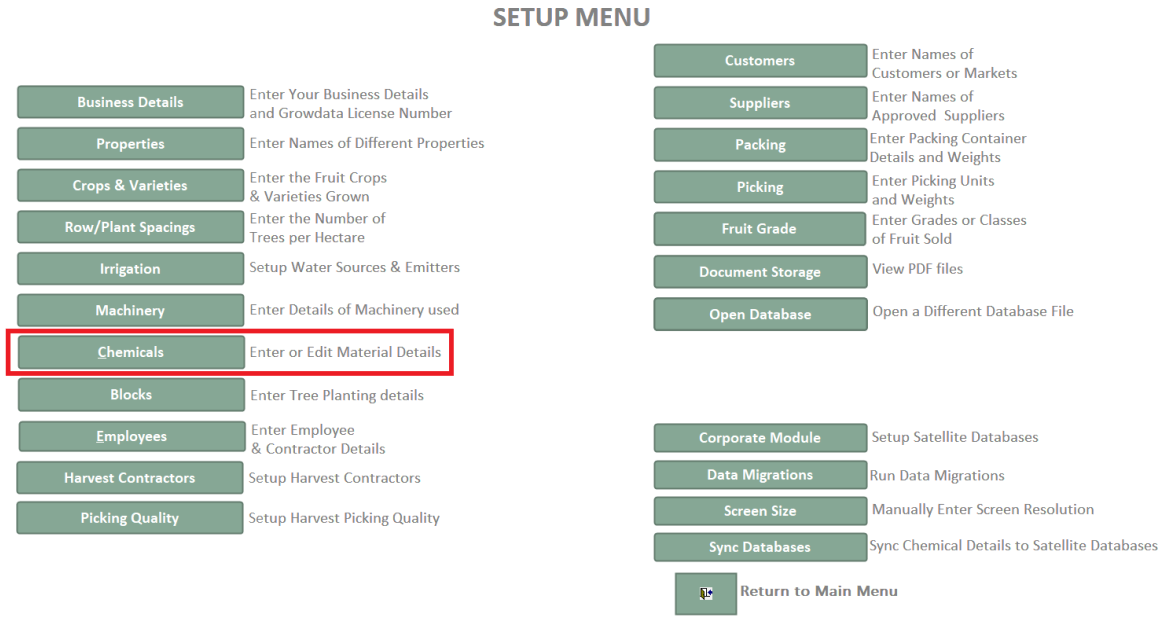
4. Once you have made all required changes to your chemicals, you now need to 'Sync Databases' to distribute the changes to the connected databases. To do this, in the setup menu click on 'Sync Databases': 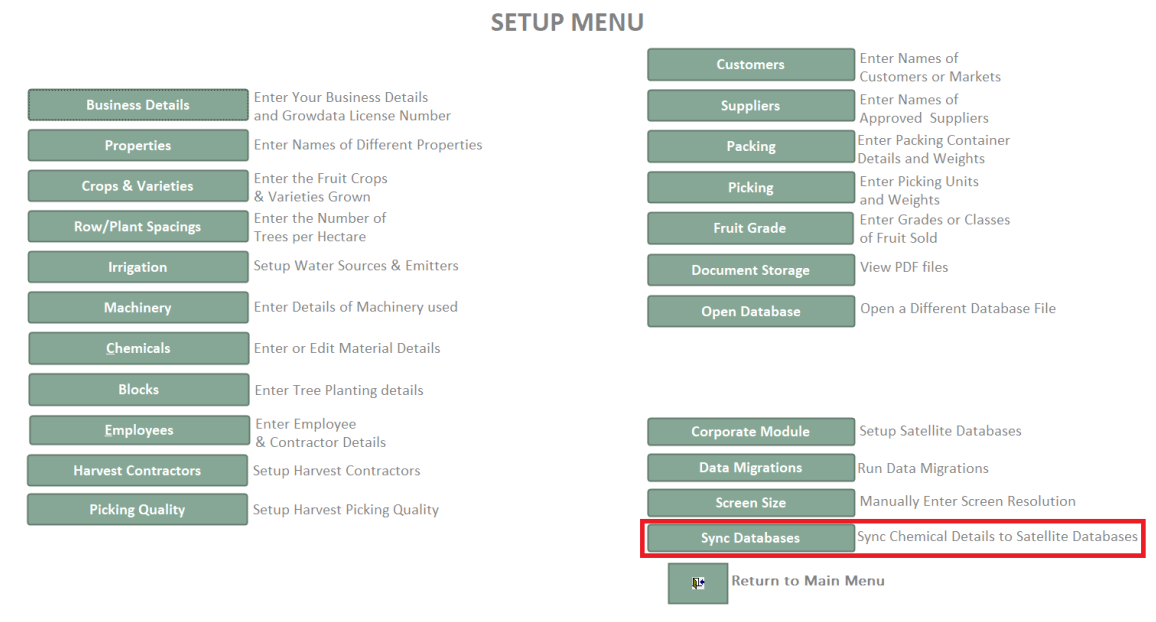
5. Then, from the list of Satellite Databases, select all databases you wish to apply the changes to. Then Select 'Synchronize now'.
Note: You cannot apply a variation of changes to different databases, so we generally recommend syncing everything for consistency. Where possible, we also recommend syncing changes when connected accounts are not using the program - especially if you are making changes to chemicals they may be using at the same time.
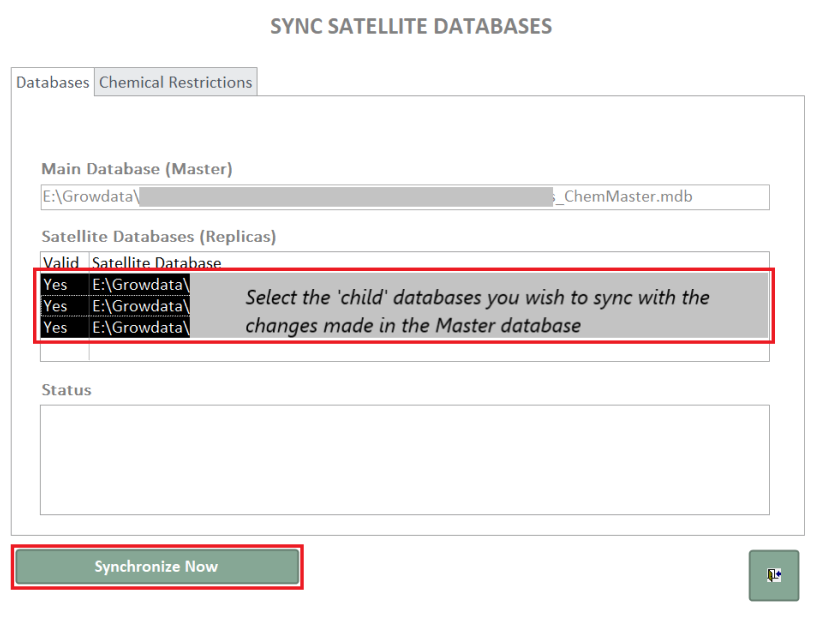
Once the changes have synced, you can now exit the 'Master' database and you will find the chemicals have been applied to the connected databases.
In the 'Child' databases, you'll be able to view and select these chemicals and fertilisers in application records, but you will not be able to edit them in the setup area.
![94682b08-af4e-42f2-b868-af7439511c70.jpg]](https://support.growdata.com.au/hs-fs/hubfs/94682b08-af4e-42f2-b868-af7439511c70.jpg?height=50&name=94682b08-af4e-42f2-b868-af7439511c70.jpg)