Manage Pricing For Chemicals and Fertilisers
Use GrowData to manage inventory and keep purchasing records
Note: for the purpose of this article, we refer to both chemicals and fertilisers as 'Inputs'.
Overview of Inventory Management in GrowData:
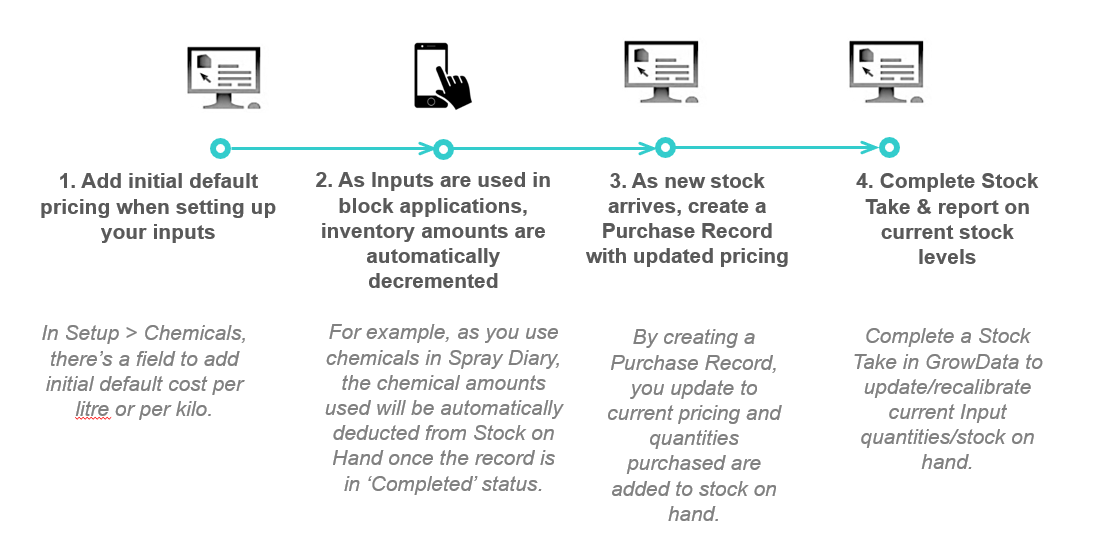
The 'best practice' for keeping most accurate pricing in GrowData, is if you're buying inputs (and entering them into the program) as you require them, as it means you don't have a variation of prices/associated quantities on hand and thus the pricing will be most accurate.
Add initial default pricing when setting up your Inputs:
This is the price per Kilo or per Litre.
In the example below, a 5L container of Amistar 250SC costs $273. Therefore, divide that by 5 to get the cost of 1L, which is $54.60.
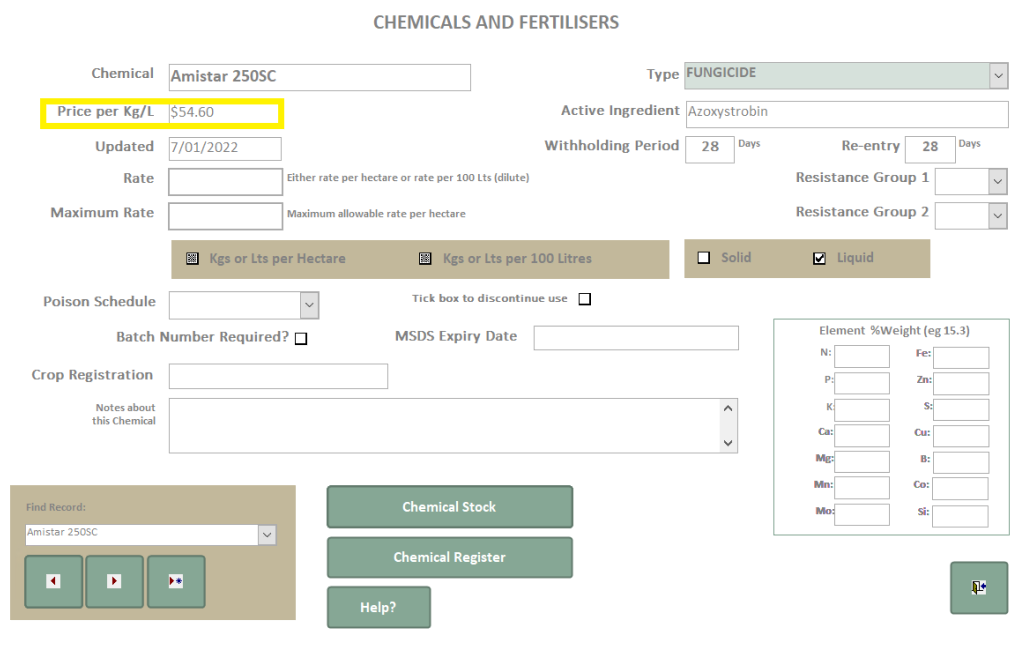
Create Purchase Records
Within the Enter Data screen, click on the Purchases/Transfers tab and you'll see something similar to the screen below.
Note: The screen should automatically open up a new record, you can also use the arrows in the bottom left to toggle back through previous purchases, create new* or deleteX. There are also some shortcut reports available in this screen which we'll explain further below.
- Select the relevant Invoice Date
- Select the Supplier you Purchased From in the dropdown list. You can add another Supplier to the list by clicking on the Book icon to the right of this field.
- Optional - an Invoice Number can be typed into the record.
- Select the Chemical/Fertiliser from the dropdown list. You can add another Input to the list by clicking on the Book icon to the right of this field.
- Type in the No. of Containers received, and the Container Size.
In the example below, we've received 3 x 5L containers of Agri-Fos - Type in the List Price per container including GST.
In the example below, one 5L container of Agri-Fos costs $225 inc GST - Optional - you can record any relevant Discount, or if you select to Remove GST this will also appear in the Discount field.
- The Total Price will be calculated automatically, and if the price differs to what you have in GrowData, you'll see the highlighted red box appear indicating the current and new price per Kilogram or Litre.
- Use the Click Here to Update Current Pricing to allocate the new price per kg/L to any stock on hand.
Important: The system will not only apply this new price to the quantity of stock on this Purchase Record, it will apply it to the whole quantity you have on hand for this Input.
E.g. If I have 35L of Agri-Fos on hand, then I pull in this Purchase Record for another 15L, the new price per Kg/L of $45 will apply to the whole 50L (not just the 15L on this record).

Purchases Report
Within the Purchases/Transfers screen, click on the Purchases Report , select your preferences and hit preview. If you select the 'Detailed option' you'll get a breakdown for individual purchase records, as well as a summary of total amounts purchased for each input.
This report can then be exported to excel, .pdf or a text file if required.

Example Results:
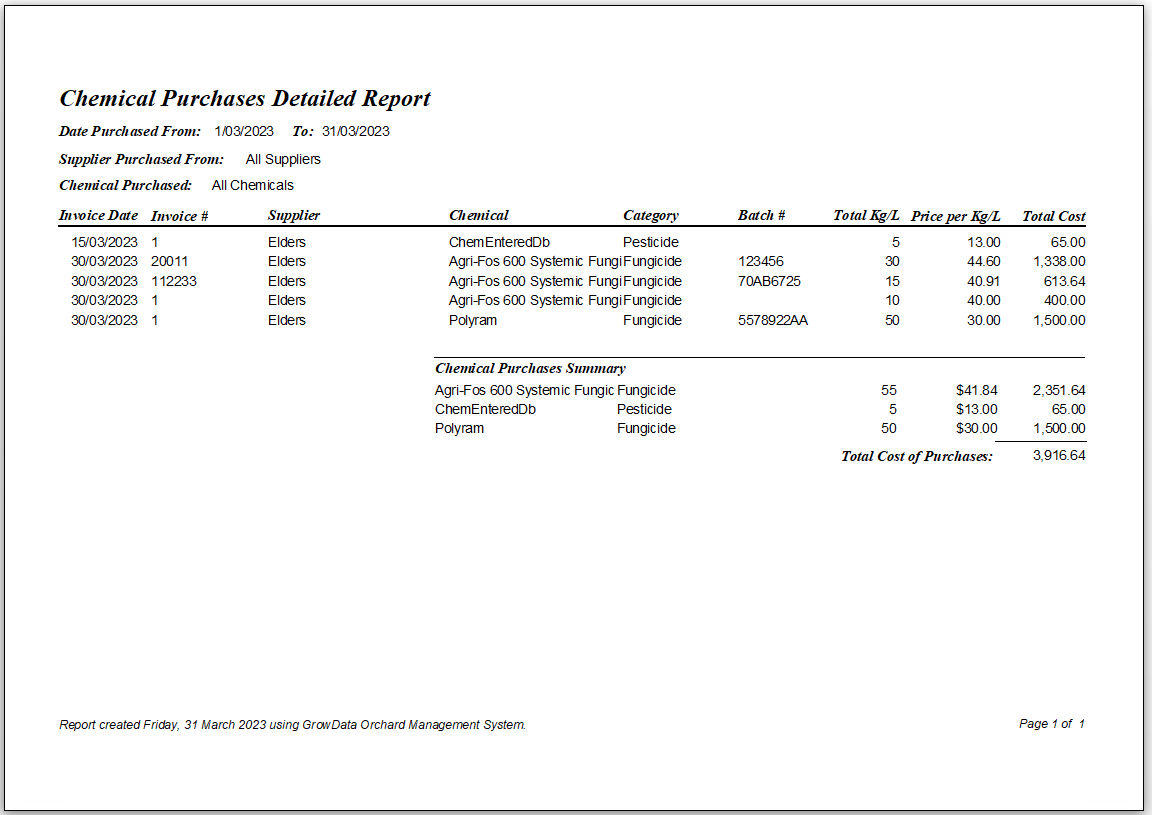
Note: In the summary section of this report, the prices per kg/L are an average of the prices listed in the section above - they are not a weighted average.
Change historical Input Pricing:
You may receive a chemical or fertiliser and use it before you've had the chance to create a Purchase Record. If this is the case, anything that's already been used prior to creating the Purchase Record won't display the updated pricing per Kg/L.
What you can do, is go into the application record where it has been used (e.g. a Chemical within a Spray Diary); delete the chemical and re-add it. This will recognise it at the updated price.
With this in mind, the 'best practice' sequence to accurately manage inventory pricing is to have the price updated prior to using the product.
![94682b08-af4e-42f2-b868-af7439511c70.jpg]](https://support.growdata.com.au/hs-fs/hubfs/94682b08-af4e-42f2-b868-af7439511c70.jpg?height=50&name=94682b08-af4e-42f2-b868-af7439511c70.jpg)