How to complete a stock take in GrowData
Enter quantities per physical stock counts to ensure GrowData matches what's in the shed
From the Main Dashboard, go to Enter Data, then Inventory.
On this page, you'll be able to see the date of your last stock take in GrowData.

Click 'Recalculate Stock Levels'. You'll see all of your chemicals and fertilisers appear on the right hand side with the quantities GrowData thinks are on hand (based on what's come IN through Purchases, and what's gone OUT via usage in block applications).
You'll also now be able to click on 'Preview Current Stock List' and Print this out.
This page can then be taken to the chemical/fert shed to do the physical counts. It's important to count quantities in Litres/ Kg's (not containers). For example, 5 and a half drums of roundup (20 litres per drum) should be written down as 110 litres.
Note: It's important to ensure you've finished your physical count before you start to enter the quantities into GrowData.
See example below where physical counts have been handwritten on the sheet:
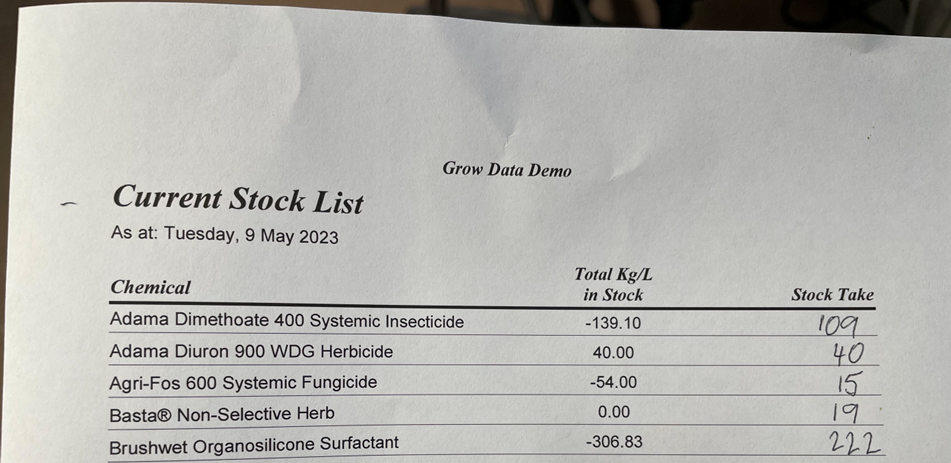
Now that you've completed the physical count, back in the GrowData program, click on 'Enter Stock Take', and enter the physical amounts for each chemical. Put a zero against anything with no stock on hand.
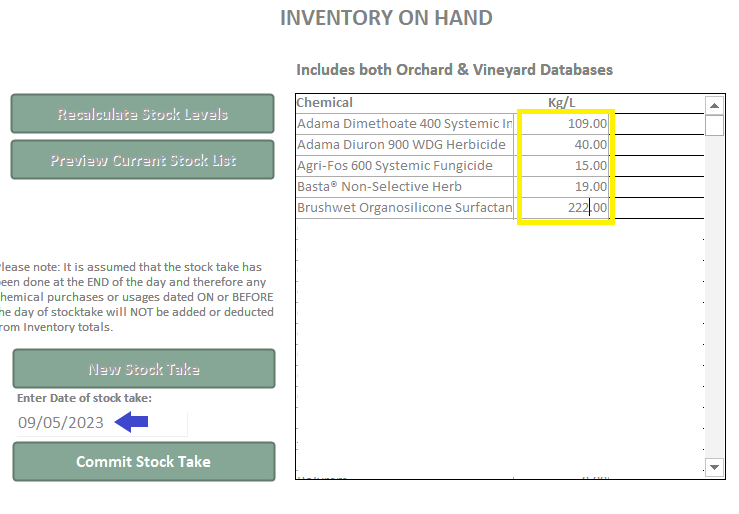
Check the date of the stock take is correct, and adjust this if necessary. Then, select 'commit stock take'.
Your stock take is now complete, and your quantities on hand will reflect what you have entered.
FAQ's & other handy things to know:
- In the example screenshots above, you'll see some of the items are in a negative. This is because the product hadn't been receipted in, but we'd used it in block applications. The system allows us to run into a negative so that you avoid hold-ups out in the field if an operator is trying to use a chemical before it's been receipted in.
- If you are behind in your spray/fert records and enter a chemical application which predates the stocktake. the program will not take it out of stock as it has not been included in the stock take. Therefore, it's best to check your records are up to date before beginning your stock take.
- Remember in the Spray Diary screen it is important that when a spray is completed you check the predicted quantity calculated by GrowData against the actual quantity used on the job. We recommend that a variation greater than 5% should be investigated and an adjustment should be made to the record in GrowData so that the correct amount of chemical is deducted from inventory. To do this, click on the "Select Blocks Button". You will see that under the field where you enter the spray volume (Litres/Hectare) there are a couple of other options - "Total Tanks" & “Litres/100m”. Click on the Total Tanks and enter the number of tanks that were ACTUALLY used and then click "Apply Spray to Blocks" The program will then recalculate based on the new information and you will see in the in the area under the selected blocks that the Litres per Ha. rate has been recalculated. The correct amount of chemical will now be deducted from your inventory.
- Remember your Spray Diary and Fert records must have status: completed to deduct the inventory (and to include these records in usage reports).
- At this stage, there is not an option to enter in the chemical batches on hand in the Stock Take screen. If you are specifically required to present a stock take including batches for compliance purposes, we recommend adding the batch details to the physical paper count and providing that hard copy upon your audit.
Rest assured that you can still enter batches via the Purchases screen (batches entered will pull through to the Purchases report), and you can also say which batches were used in your Spray Diary (these will pull through to your Spray Diary report).
![94682b08-af4e-42f2-b868-af7439511c70.jpg]](https://support.growdata.com.au/hs-fs/hubfs/94682b08-af4e-42f2-b868-af7439511c70.jpg?height=50&name=94682b08-af4e-42f2-b868-af7439511c70.jpg)