How to use the Row Subdivision Module in GrowData
The Row Subdivision Module is an optional plug in for Growers who manage spray applications by Rows within a block.
Note: Prior to using this module, you will need to reach out to our Grower Success team so that they can apply this to your account behind the scenes.
Setting up Rows within your Blocks:
There is a generic article which outlines how to set up your blocks. We recommend completing this as per normal, then complete the additional steps below for setting up your Rows.
Example A: Square or Rectangular shaped block
1. Ensure you have the correct Total Number of Trees, and Rows setup within your block.
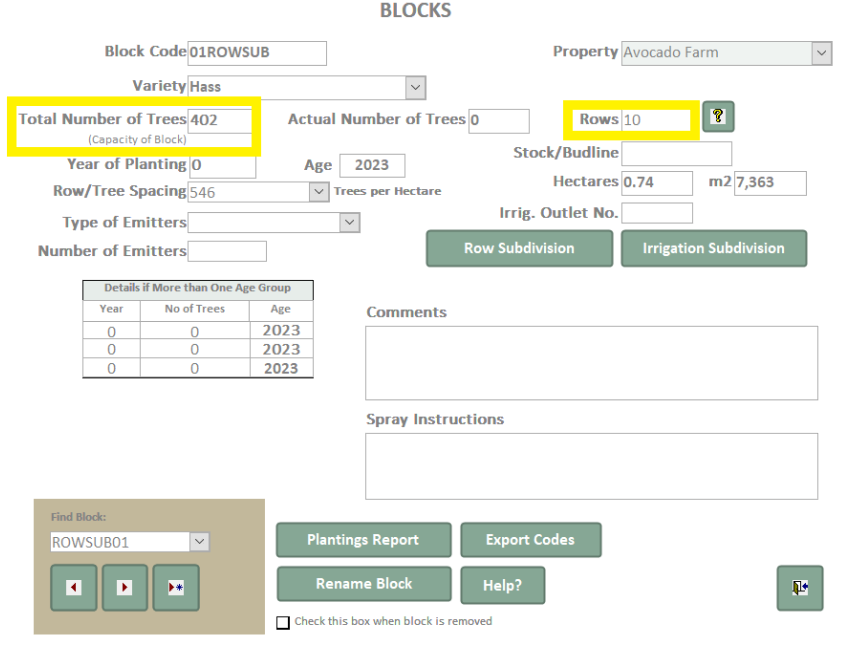
2. Click on 'Row Subdivision' and you'll see a popup window appear. In here, type in the number of trees per row. Enter in any variations if applicable (as shown in example below).
Look at the Rows Entered & Trees Entered figures at the bottom of the window to ensure they match correctly.
Once complete, click on the door icon in bottom right of the window to go back to the block screen.
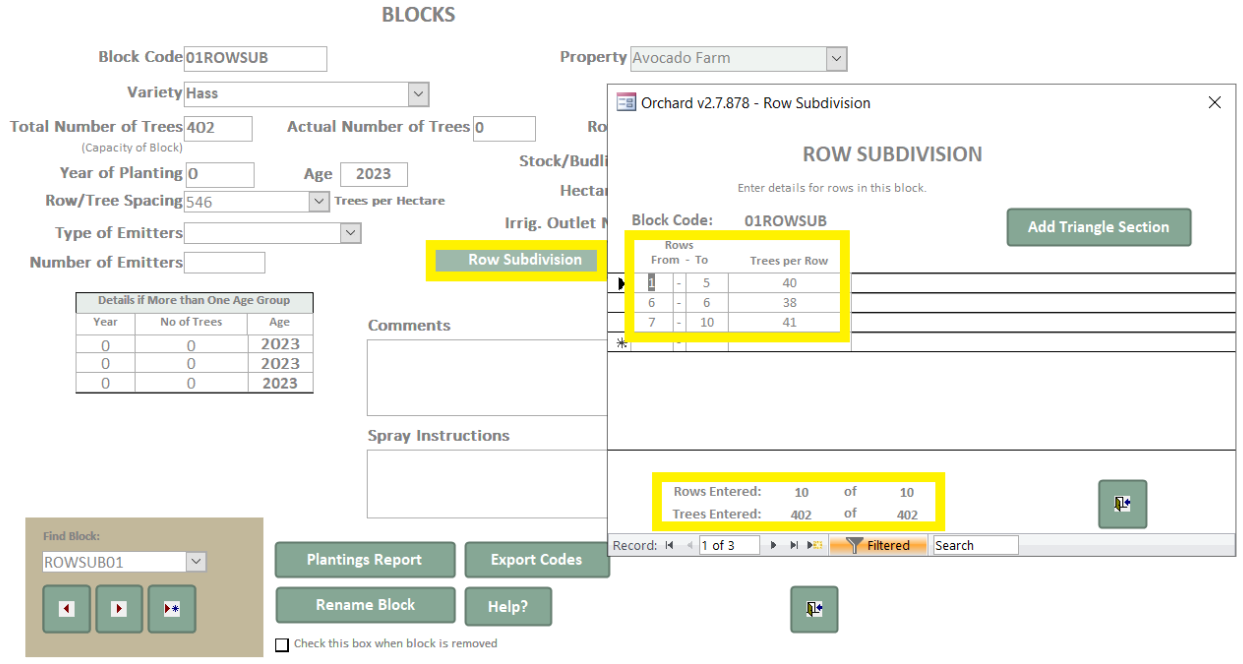
Example B: Triangular shaped block
1. Ensure you have the correct Total Number of Trees, and Rows setup within your block.
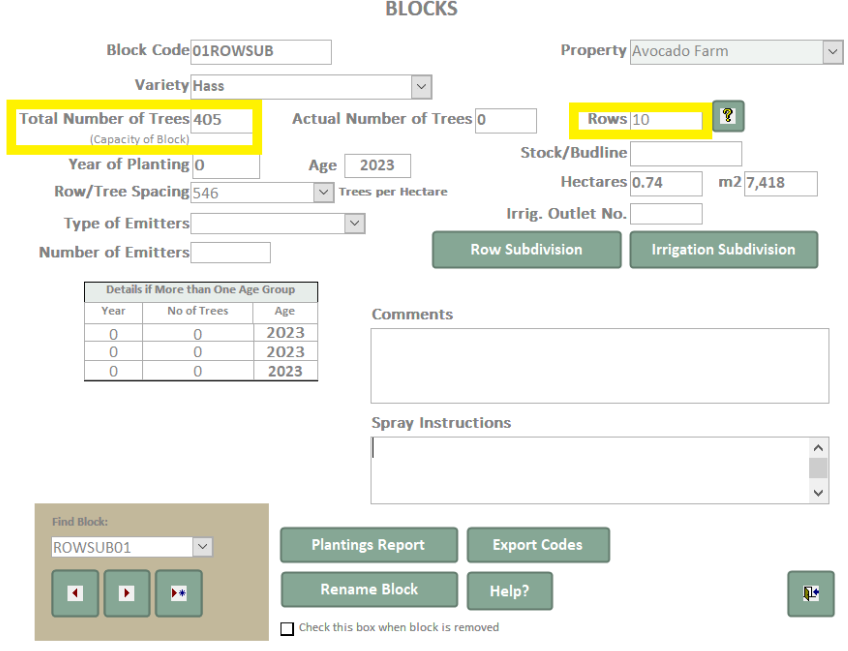
2. Click on 'Row Subdivision', and a window will appear where you can then click 'Add Triangle Section'.
In here, add in the number of trees in first and last rows within that block.
You'll see the number of trees for each row number displayed on the right. If these need adjusting, don't worry, we can do so in step 3.
Then, click 'Apply Rows' and use the door icon in bottom right to go back to the Row Subdivision screen.
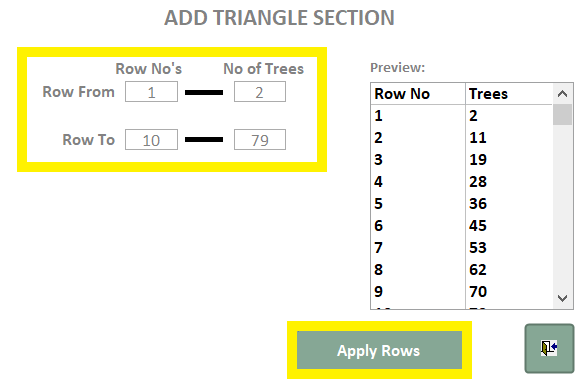
3. Within the Row Subdivision screen, you will now see the breakdown for how many Trees are in each Row. In here, you can adjust per row if necessary.
Look at the Rows Entered & Trees Entered figures at the bottom of the window to ensure they match correctly.
Once complete, click on the door icon in bottom right of the window to go back to the block screen.

Block setup is now complete.
Spray Applications by Row
Create a Spray Diary as per normal.
Note the block will say 100%, and the full combined hectares of blocks will appear on the screen.
1. Double click on the block (e.g. below is 01ROWSUB)
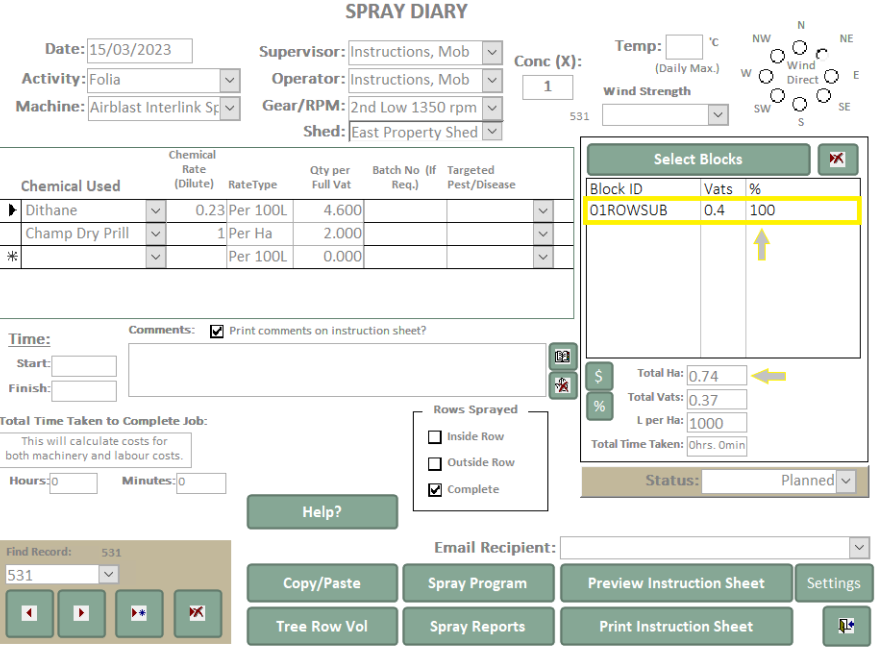
2. Select 'Change Rows Sprayed' and enter in which Rows you wish to apply this Spray to
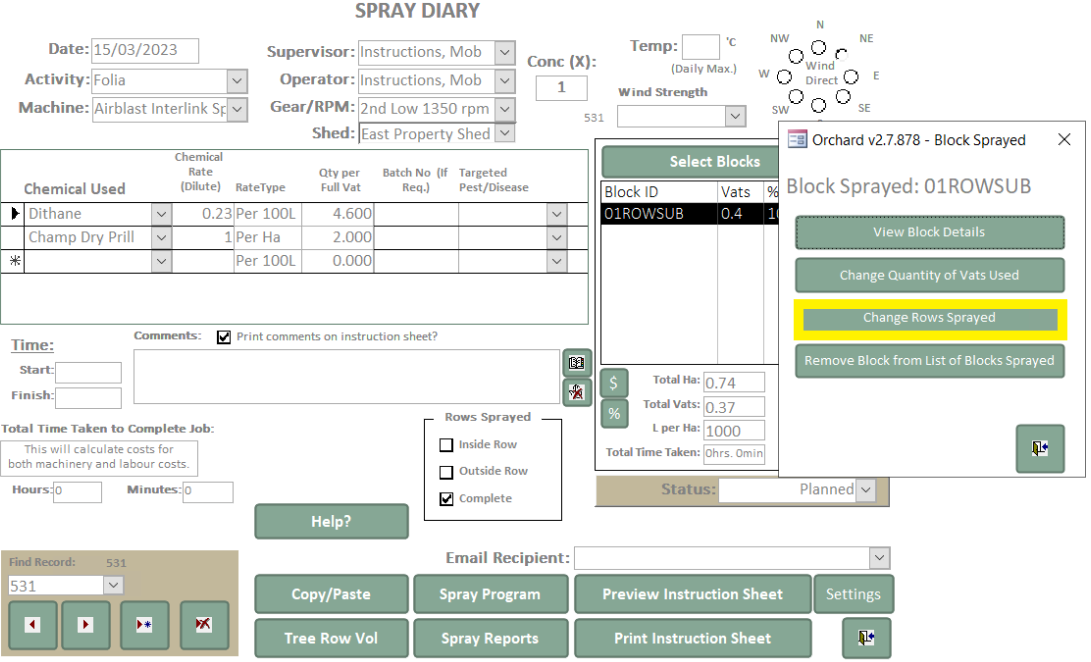

3. You will now see on your Spray Diary, that the % of block, total Hectares and Vats required have been adjusted. You will also see a notes has been automatically applied to the comments section.
If you wish to use the 'Print Instruction Sheet' option, these details will also pull through to the paper record.
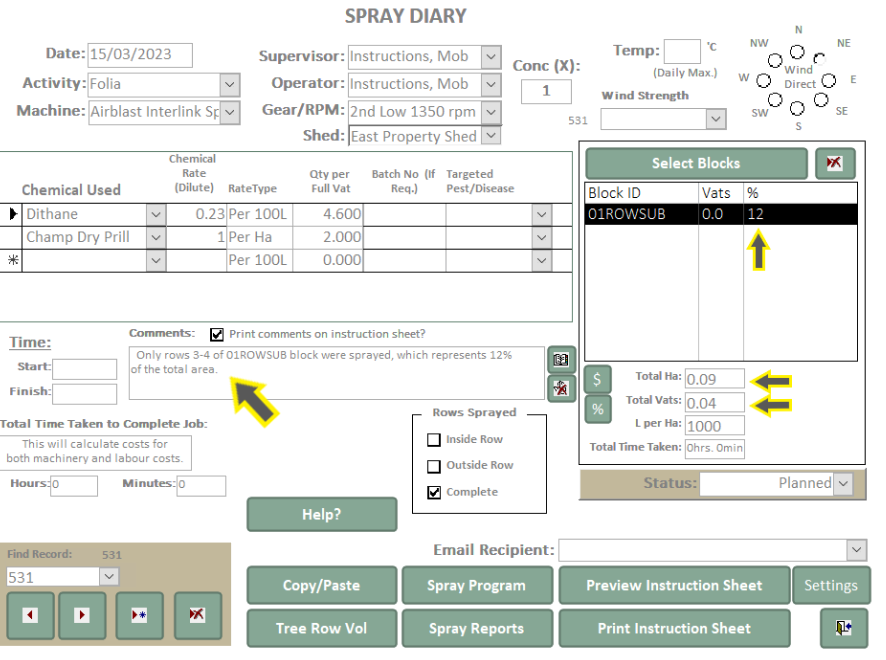
Note: The same logic as above also applies to Dry Fert applications, where you can click on the block and select specific rows where fertilizers have been applied. Rows and hectares will adjust accordingly.
Reporting
Within the Spray Diary report, you will see the comments pull through with details on which rows were sprayed.
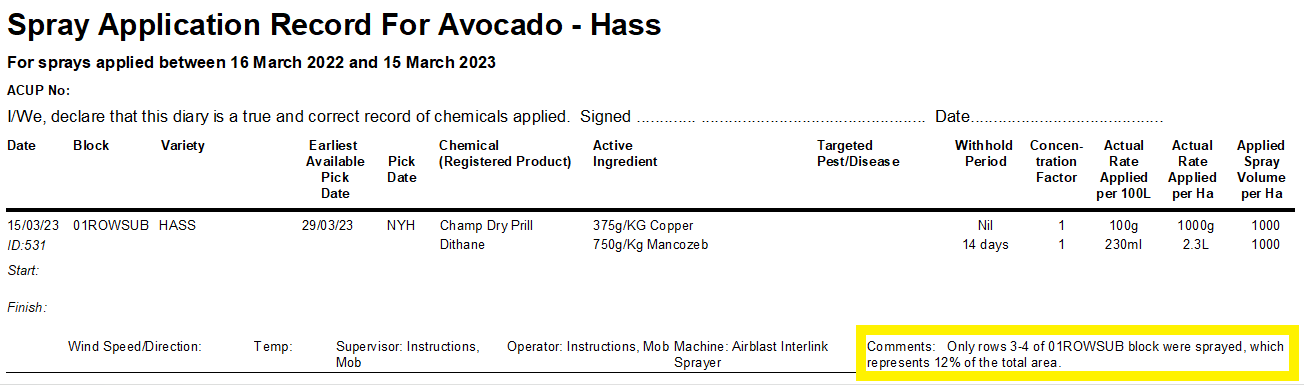
![94682b08-af4e-42f2-b868-af7439511c70.jpg]](https://support.growdata.com.au/hs-fs/hubfs/94682b08-af4e-42f2-b868-af7439511c70.jpg?height=50&name=94682b08-af4e-42f2-b868-af7439511c70.jpg)