Using the Spray App Supervisor Approval Page
Use the Supervisor Approval Page to check jobs that have been completed on the Spray app
Supervisor User Interface
The Supervisor User Interface (UI), also known as the Instruction Sheets UI or the approval page, is used to review and approve Spray tickets that have been completed on the app before they are sent to the database. For the most part, this will be the owner/supervisor/manager that will approve the completed Spray’s.
To login to the Supervisor UI:
- Go to Growdata Instruction Sheets UI
- Enter your username and password. These are the same details that would be used to login to the app. NOTE: Do not use details that you would login to the database.
- Toggle ‘Remember Me’. This will save you having to enter your username each time.
- Click Login.
Now you’ve logged in successfully. You can see all Spray tickets that have either been sent to the app or are waiting for approval.
What the status icons mean:
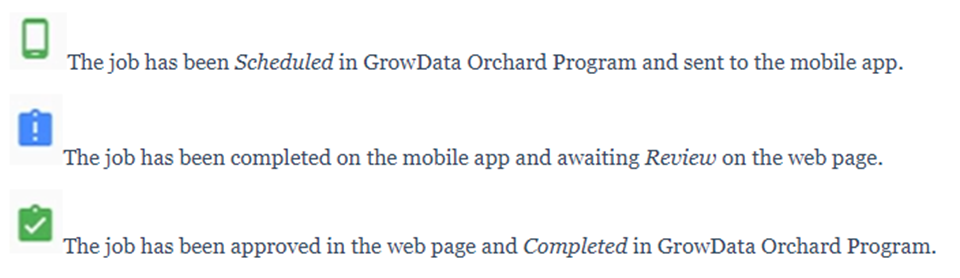
To review and approve a completed Spray, click anywhere on that Spray record.
- Review the work completed.
- Press the ‘Send to Management’ button.
This has now sent all the details of the completed Spray to the database. The final step is to login to the database and changing the status of the Spray from ‘Review’ to ‘Completed’.
The Spray will no longer appear in the app and the status in the Supervisor UI will change to from Blue to Green.
![94682b08-af4e-42f2-b868-af7439511c70.jpg]](https://support.growdata.com.au/hs-fs/hubfs/94682b08-af4e-42f2-b868-af7439511c70.jpg?height=50&name=94682b08-af4e-42f2-b868-af7439511c70.jpg)