Initial Stock Receivals & Scanning Setup
Set up the Stock Receivals program in your scanning workflow to accurately collect Harvest data
Prior to completing this setup, please ensure you have the following:
✔ You have a computer or laptop with Barcode Printing Software installed (preferably BarTender), and it's connected to your barcode printer.
✔ The above device has access to your regular GrowData program, has a stable internet connection and you've set up your GrowData>Barcodes C-drive folder.
✔ You know the brand and size of the picker labels you're printing the barcodes onto.
✔ You have a computer or laptop stationed in the packing shed as boxes are coming in and being scanned. This device has stable internet connection and you have saved the GrowData Stock Receivals RDP to your desktop.
✔ You have a wireless handheld Scanner that connects to the computer in the packing shed.
Please Note: Whilst we are here to support your entire GrowData experience, every Grower has different hardware on site, therefore it can be tricky for us to support issues which are specific to your Barcode software/label printers and scanners. For this reason, we recommend referring to your hardware supplier or manual to assist with any potential troubleshooting along the way.
Barcode Printer & Software Set Up
To help you link up your computer and barcode software to your printer, you will need to refer to your supplier for hardware support. Some helpful things that you may wish to check with them are:
- Ensure it's been set up as the default printer or clearly named as the 'Barcode Printer'
- Ensure your label sizes and printing page layouts have been set up for the barcode printer
- Ensure any test label templates have been saved, as you may be able to use these in future when generating picker labels
Please note: Where possible, the printer should remain connected to the computer with the barcode software (either through wired or wireless network). Occasionally issues can occur with hardware trying to reconnect.
If you have not got a Barcode Printer/Software already, please reach out to us and we can recommend an IT supplier for you.
If you have BarTender as your barcode software, the following templates may come in handy when setting up your barcode templates:
BarTender Picker Sticker Template
BarTender Picker Sticker Template 2
BarTender Picker Sticker Template 3
Barcode Scanner Set Up
The scanner must be set up to scan a barcode (without a return carriage, or 'enter' function).
A good way to test this, is by opening up a word doc on your laptop, ensure the scanner is connected and scan any random barcode (e.g. on a water bottle or box of any kind).
The setup is correct if:
After a barcode scan, look at your computer and you should see your mouse cursor flashing next to the last number of the barcode.
And/Or, if you scan the same barcode multiple times it should appear as one long continuous number.

The barcode scanner needs programming if:
After a barcode scan, you look at your computer and see your mouse cursor flashing underneath the barcode (i.e. looks like someone has pressed 'enter')
And/Or, if you scan the same barcode multiple time it appears as separate numbers underneath each other
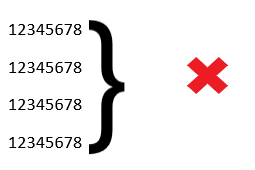
Usually, if your scanner needs programming, it's simply a case of scanning a barcode in your barcode scanner instructions booklet.
![94682b08-af4e-42f2-b868-af7439511c70.jpg]](https://support.growdata.com.au/hs-fs/hubfs/94682b08-af4e-42f2-b868-af7439511c70.jpg?height=50&name=94682b08-af4e-42f2-b868-af7439511c70.jpg)