Harvest Workflow Suggestion for Cherries
Suggested Harvest Workflow for when fruit travels from Tree to Lug to Bulk Bin.
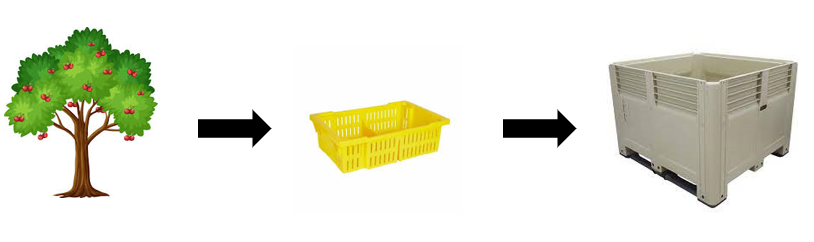
What you'll get from this workflow:
✔ Records number of lugs off a block (and their associated average weights)
✔ Records Picker hours (total hours worked only)
✔ Records number of lugs per Picker
✖ Does NOT record lug/bin number traceability (and therefore doesn't require lug/bin barcodes or lug/bin numbers)
Important things to know:
* If you haven't used the app before, please firstly check out the following article: Getting started with the GrowData Harvest App
* This example below does not use picker stickers or barcodes, however these can easily be incorporated if desired, and you have barcode software/printer available
*In this workflow we are creating a harvest record for each lug, therefore consider a lug to be a 'bin' on the app
1. PROPERTY Select property & block/blocks that you’ll be picking from that day (option to select one at a time as you go)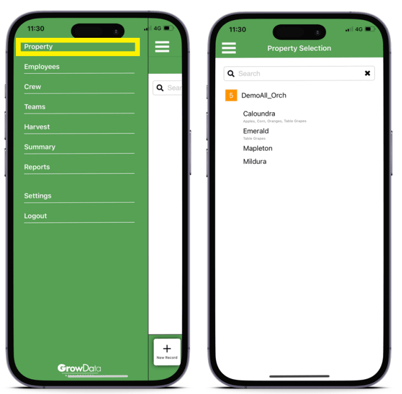
2. EMPLOYEES (essentially crew setup)
Depending on your practices, you may not need to come in here every day.
You can create new pickers/employees in here rather than having to do it in the back office. You can also edit their associated barcodes if required.
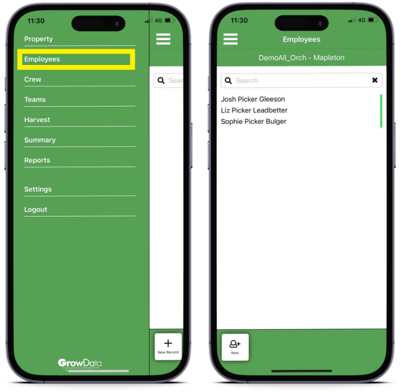
3. CREW (essentially crew sign in).
Select crew who will be picking for that day. Select apply. Select More, ‘sign all in’. Ability to adjust time back if needed.
Crew members should then display with a green indicator when signed in.
Note point #7 below - you must remember to sign your crew out at the end of the day to that the correct total hours are recorded for your pickers. Steps 3 and 7 are necessary to record picker hours, if you're not tracking those then this step isn't required. 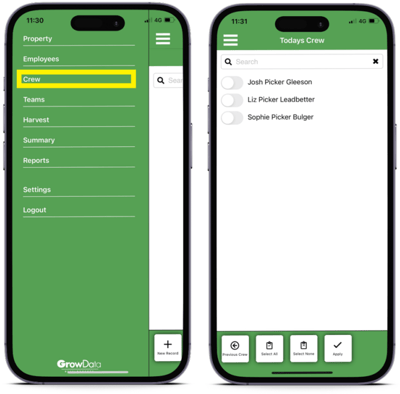
4. HARVEST
Note: In this scenario we are creating harvest records for every lug.
In the example image below, highlighted in Red are the fields you must check/change for every entry. Blue fields may or may not need changing.
- Ensure date and time is correct (it will default to current time).
- The Bin Number is an optional entry if you wanted to add in the actual bulk bin number that the lug is being tipped into.
You have the option to scan this in if you've got a bin barcode, or you can manually enter the bin number (E.g. 123456). Please note if you enter multiple Harvest records with the same bin number (e.g. 12 lugs being tipped into a bin) that is fine to have the same bin number, however just be aware you will receive a popup alert that indicates that bin number has already been used. This bin number will be reflected as the 'fixed bin number' in the back office. - Check the bin type is correct: e.g. 'Cherry Lug'.
The 'bin type' list is based on whatever you have set up in the back office 'Picking & Variety' screens. - Enter the $ per lug
- Select 'bin' as the rate type (in this case a bin = a lug)
- The app will assume it is a full lug, however if it's not, adjust the % filled accordingly.
E.g. if the lug is only half filled, set it to 50% - Scan or select the relevant picker to be associated to that lug.
At the bottom of the screen, click 'Scan Picker' if using barcodes, or 'Select Picker' to choose from the picker list. - Select Done, and the harvest record will be saved.
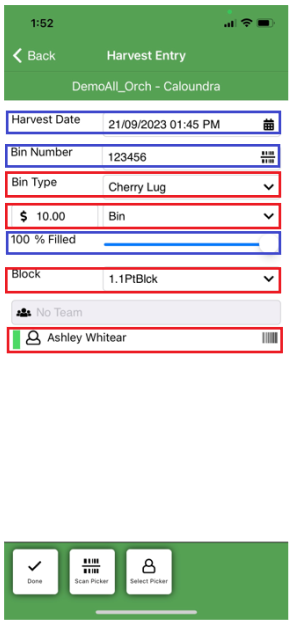
5. SUMMARY On the main harvest screen, you’ll now see a summary of the completed harvest record for that lug.
When the records have a grey bar on the right hand side, they are not yet synced up with the main GrowData program. When they have a green bar, they have successfully synced.
IMPORTANT: before you complete step 7 below, make sure all records have had a chance to sync and are displaying the green bar.
<SNIP>
6. REPORTS bin totals by picker (although in this case, a 'bin' means a 'lug'), teams, contractors and blocks for the selected date. This is a great way to see live time how your team are tracking for the day.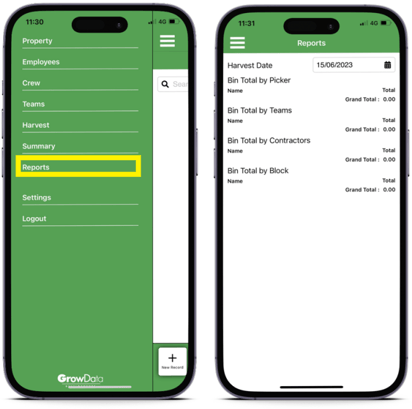
7. CREW It’s important to sign the crew out at the end of the day.
Go back to the Crew screen, select 'sign all out'.
Crew members should then display an orange indicator when they are signed out.
Reviewing your Harvest Data in the GrowData Program:
For your info, the harvest records collected via the app will 'land' in the Enter Data > Harvest screen. This is the source of truth that the harvest app feeds into, and all associated reports will pull from.
You don't necessarily need to go into the Harvest records to find information - sometimes this screen can be tricky to navigate so it's generally best to use the reports. If you need to edit/delete a Harvest record however, that will need to be done within the record.
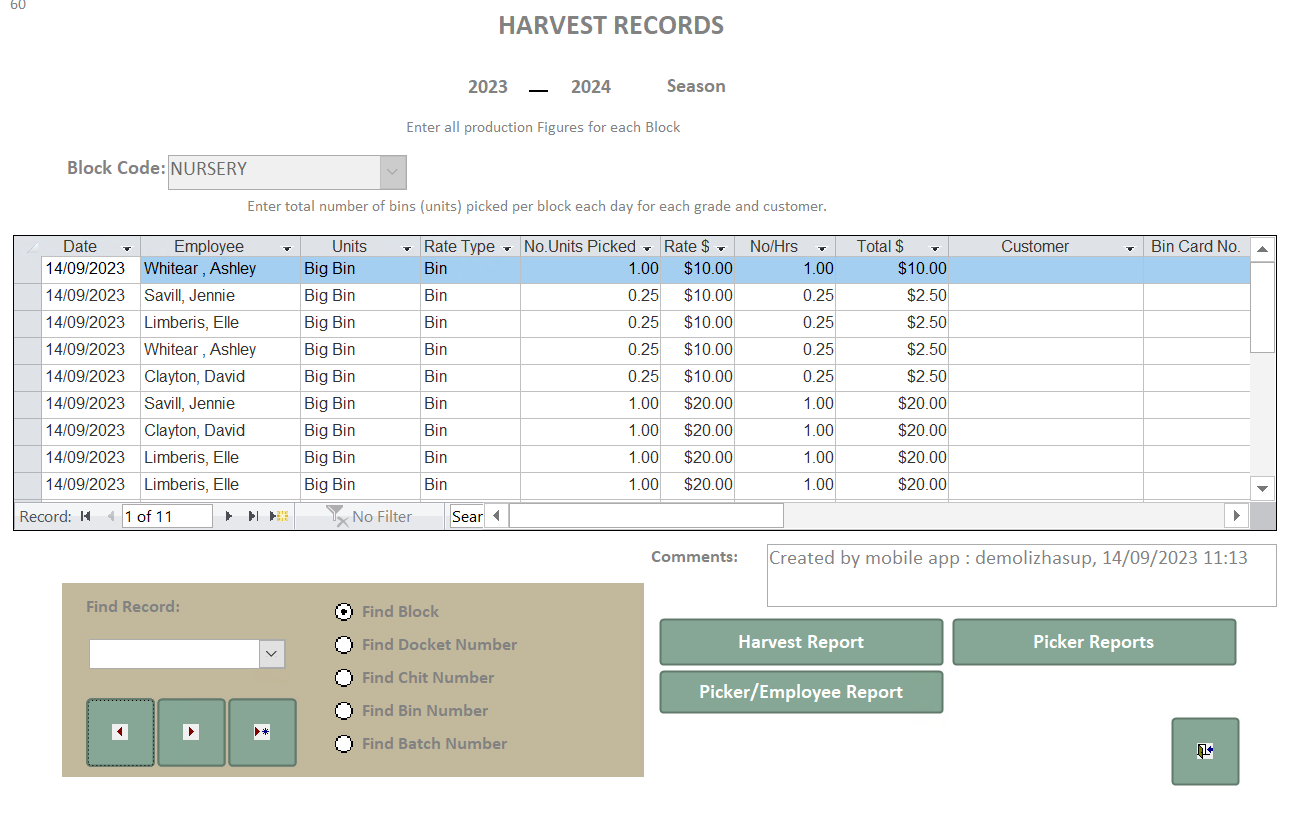
- Every record has a 'record number' which can be found in the top left hand corner (example above is record 60). If chatting to our Support team, please use this as a reference.
- Every harvest record will only relate to a single block / variety.
- Within a harvest record, you will see a column for the 'fixed bin number'. If you've entered a 'Bin Number' on the harvest app, this is where it will pull into.
- You can find records using the brown box to search for particular information. Please note, the 'find bin number' is not referring to the fixed bin number (that entered on the harvest app) so this is irrelevant in this scenario. It's referring to a 'bin card number' used in other workflows with unique numbers only.
Reporting Suggestions
Within the Harvest Records, there are a few reports available that may be handy depending on what you're looking for. Here are some reports that many growers use for common scenarios.
Rate Comparison Shortfall or All
This report is great for scenarios where you are paying by the 'lug'. For it to work, you must be recording picker hours and qty of bins picked (which is what has been advised in the workflow above).
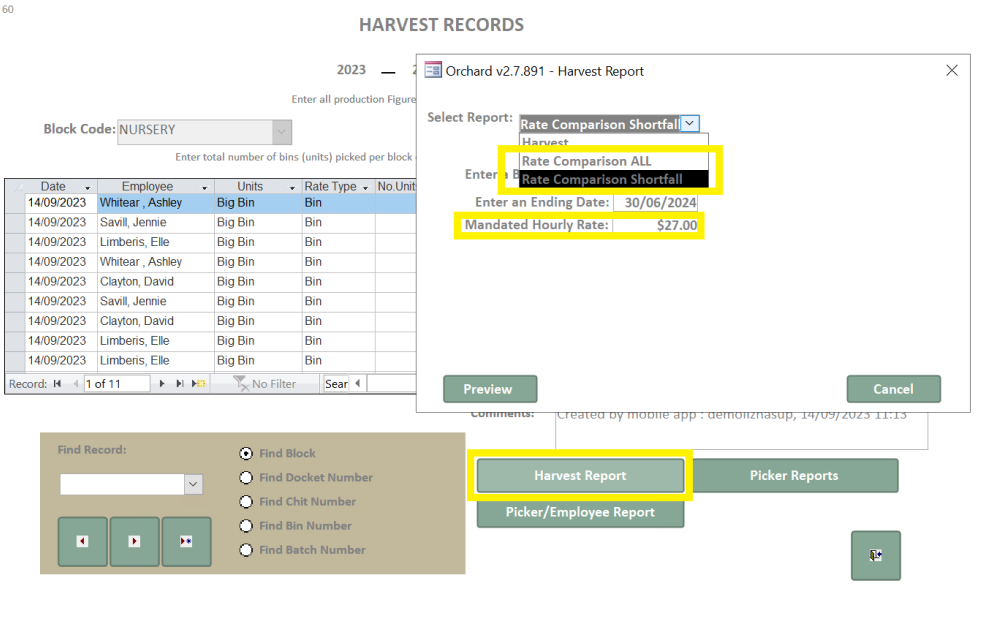
Picker/Employee Report:
This report breaks up information by property, block, then picker. It gives you dates that picker worked (on that block) and associated picking data.
The Units column represents the number of Harvest records created. If using the workflow above, this will be the number of lugs picked.
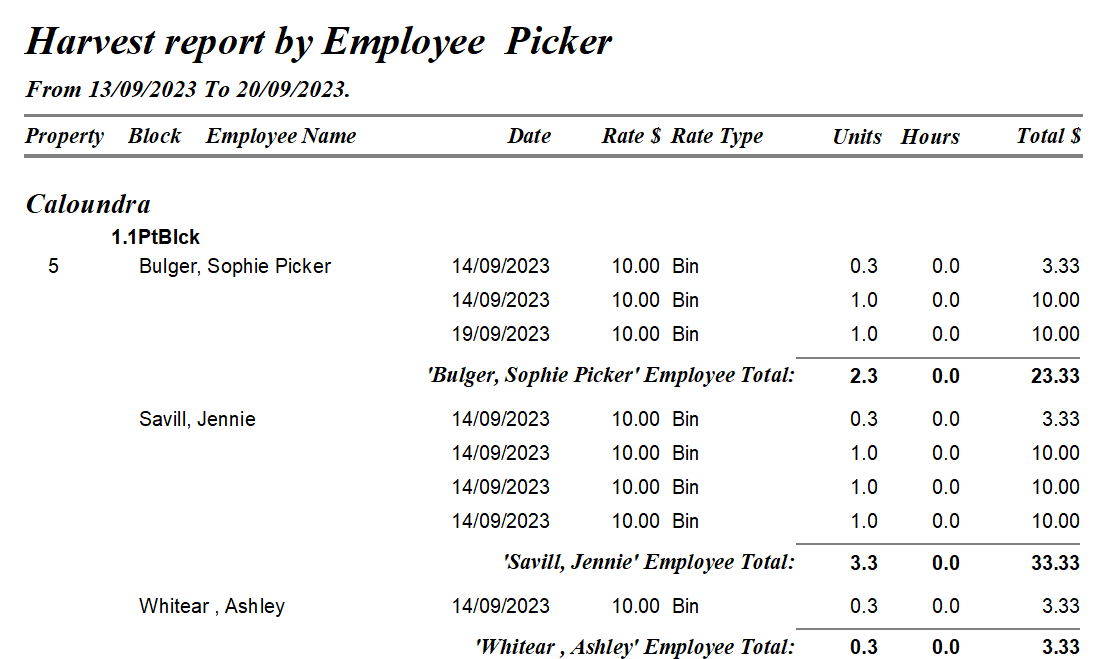
Other Picker Reports:
There is a multitude of other reports available within 'Picker Reports'. For example, if you wanted to run reports per contractor or per individual picker.
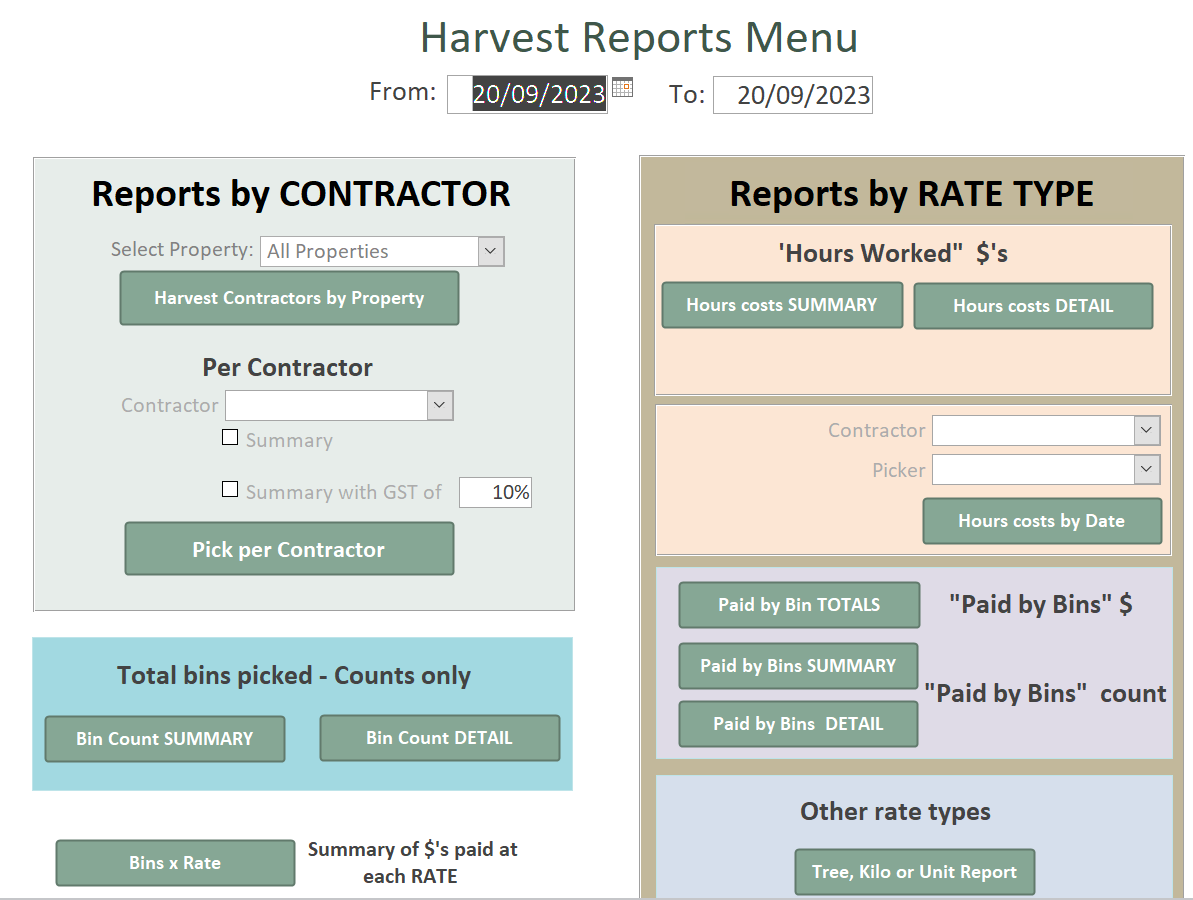
![94682b08-af4e-42f2-b868-af7439511c70.jpg]](https://support.growdata.com.au/hs-fs/hubfs/94682b08-af4e-42f2-b868-af7439511c70.jpg?height=50&name=94682b08-af4e-42f2-b868-af7439511c70.jpg)