Updating 'Seasons' in Harvest Records
Create a new 'season' for your harvest records when using the Stock Receivals scanning program
Within the GrowData program, before creating records for a new season you will need to create a new Harvest Record page for each block. This is so that when you scan records, they know which year (or Harvest Record page) to point to.
1. If you have the Stock Receivals program open, please close it. (You will be able to reopen it once this setup is complete and it will recognise the new season)
2. In the GrowData program, go to Enter Data > Harvest: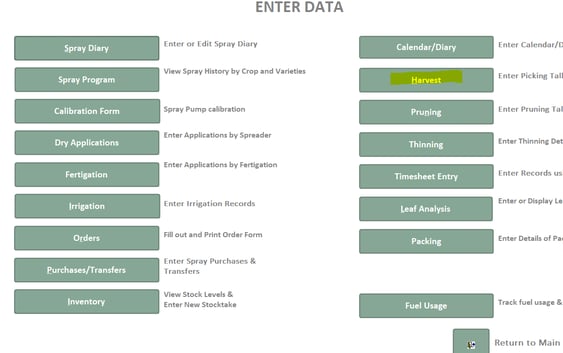
3. At the bottom of the screen, you'll see an arrow with an asterisk >*. Click on this to create a new harvest record page. 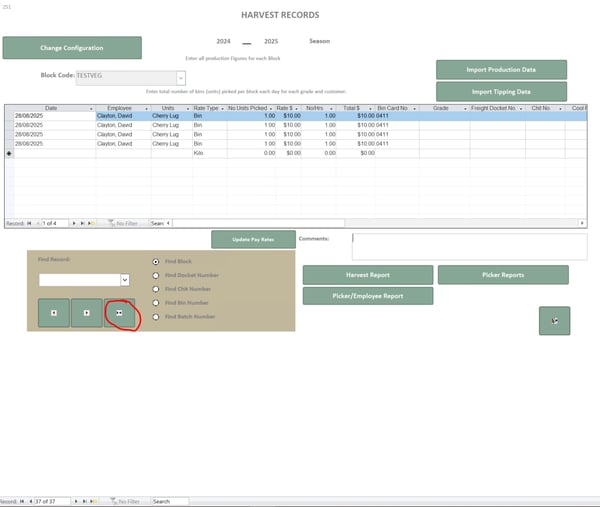
4. Now that you have a new harvest record page open, select the relevant block, and then enter the season dates at the top. Note - it appears as a year, however if you click on the little calendar icon you will see you need to enter a date range e.g. 1/7/2025 - 1/7/2026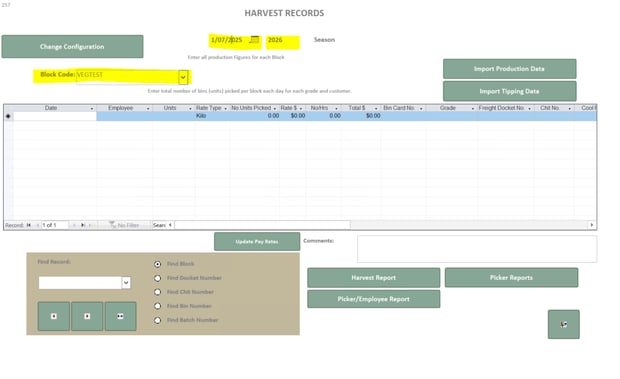
Repeat steps 3 & 4 for every block. Though you may not see the new harvest record pages on the dropdown list (in the brown box) - these will appear once records are scanned into them - you will however, see the number at the bottom of the screen changing. 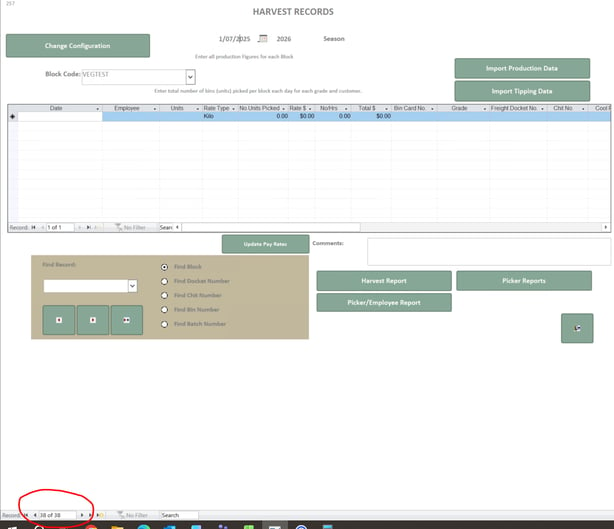
5. Reopen the stock receivals program and start scanning! We recommend doing a test to ensure the records pull through correctly.
...
FAQ's:
Q. Can I just go into an existing Harvest Record Page and change the season dates at the top?
A. No, this won't actually create a new season, it'll just rename the existing harvest record page (including any scans within it). If you've done this, just change the season dates back to what they were before and carry on with the steps outlined above.
Q. What if scans have gone into the wrong Harvest Record Page?
A. Not to worry! This can be fixed. If you are not comfortable doing this - just give the support team a call - but it's pretty easy to do.
Go into the 'wrong' harvest record page, and on the left hand side click in the grey box next to the top scan record, hold down your shift key and select the bottom scan record for the bundle you want to move. ctrl+c to copy these. Open up an excel sheet to paste these in and save (this is just for backup). Hit delete on your keyboard to remove these from this harvest record page. 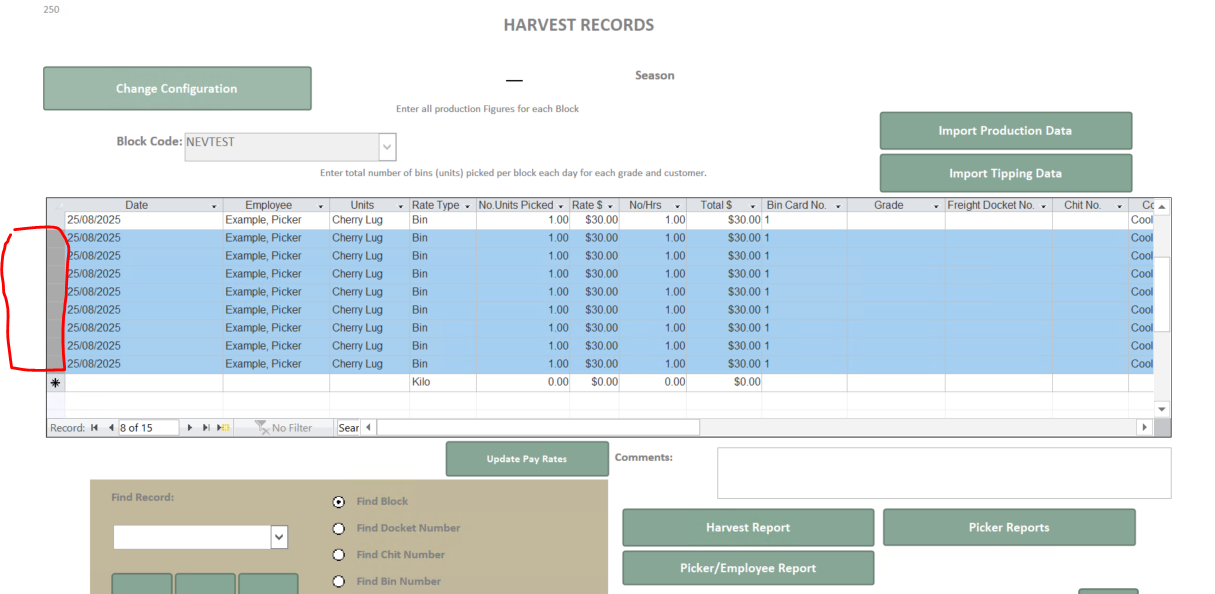
Then, go to the 'right' harvest record page (with the correct block and season at the top) , click on the line with the asterisk and then ctrl+v to paste in the copied records. 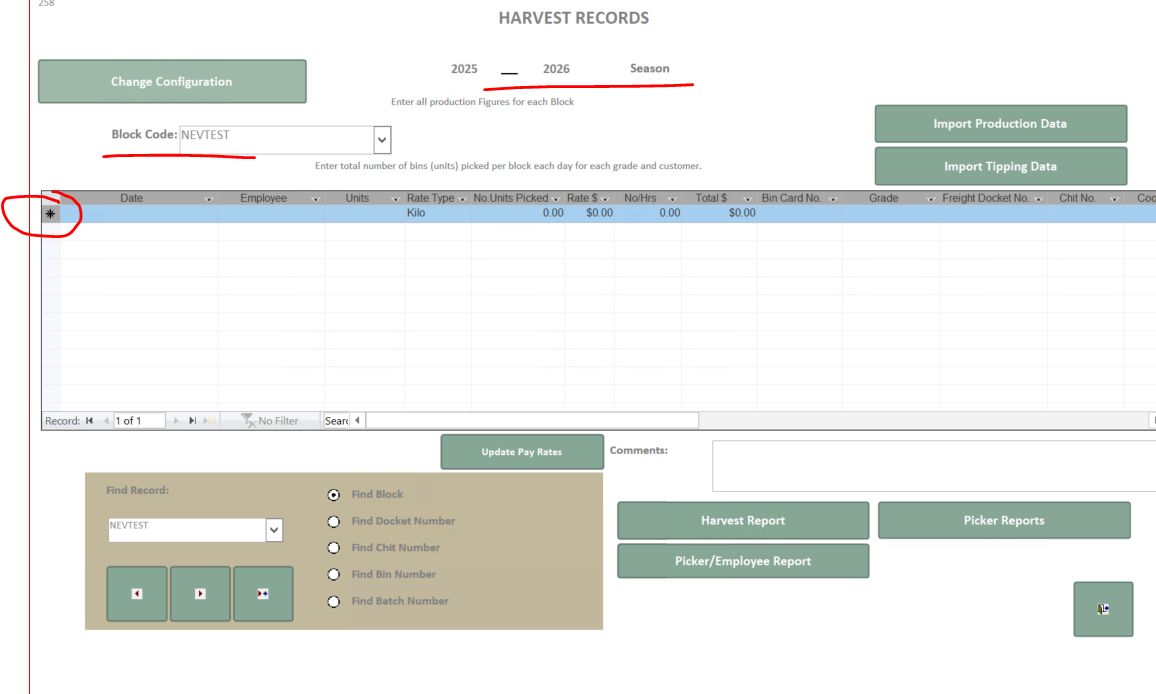
![94682b08-af4e-42f2-b868-af7439511c70.jpg]](https://support.growdata.com.au/hs-fs/hubfs/94682b08-af4e-42f2-b868-af7439511c70.jpg?height=50&name=94682b08-af4e-42f2-b868-af7439511c70.jpg)